
-
Games
Total materials on the site: 26124View all games 255
-
Assetto Corsa
-
Mods
9 with 4840 for Assetto Corsa

Assetto Corsa Custom Shaders Patch
Custom Shaders Patch (CSP) – a mod add-on for the game Assetto Corsa. The extension enhances the overall view, car physics, weather, shadows, smoothing, reflections, headlight illumination, and more.
The mod includes numerous settings that can be challenging to navigate, so in this guide, we have explained how to install Assetto Corsa Custom Shaders Patch and make the game world significantly brighter.
Functionality of Custom Shaders Patch

Custom Shaders Patch – a comprehensive mod with many features and settings to improve graphics and visual effects.
Download Assetto Corsa Custom Shaders Patch
Main features:
- Game optimization;
- Improved physics;
- Dynamic lighting;
- Additional effects: detailed reflections, lighting, smoothing;
- Visual effects: sparks, smoke, detailed grass, mud, etc.;
- Enhancements to car effects: lights, turn signals, odometers, etc.;
- Weather FX: fully customizable dynamic weather engine.
How to Install Custom Shaders Patch

To install the mod, you will need the Content Manager program. You can download the launcher from our site using the link. The guide provides detailed instructions on installation and usage.
Download Assetto Corsa Content Manager
To install Custom Shaders Patch:
- Download the installation file and move the archive to: Steam\steamapps\common\assettocorsa\content;
- Open Content Manager and attach the archive you previously moved to the "content" folder;
- Go to the Downloads tab and click Install next to the name of the desired mod;
- Wait for the mod to be installed and launch the game.
After launching Assetto Corsa, you will notice how the surrounding world and graphics have transformed. In the future, you can customize the mod to your liking.
Requirements for Installation
To ensure the mod works correctly, you will need:
- Installed Assetto Corsa v1.16.3/4 (64-bit only);
- Visual C++ Redistributable 2015 (x86).
Custom Shaders Patch Settings
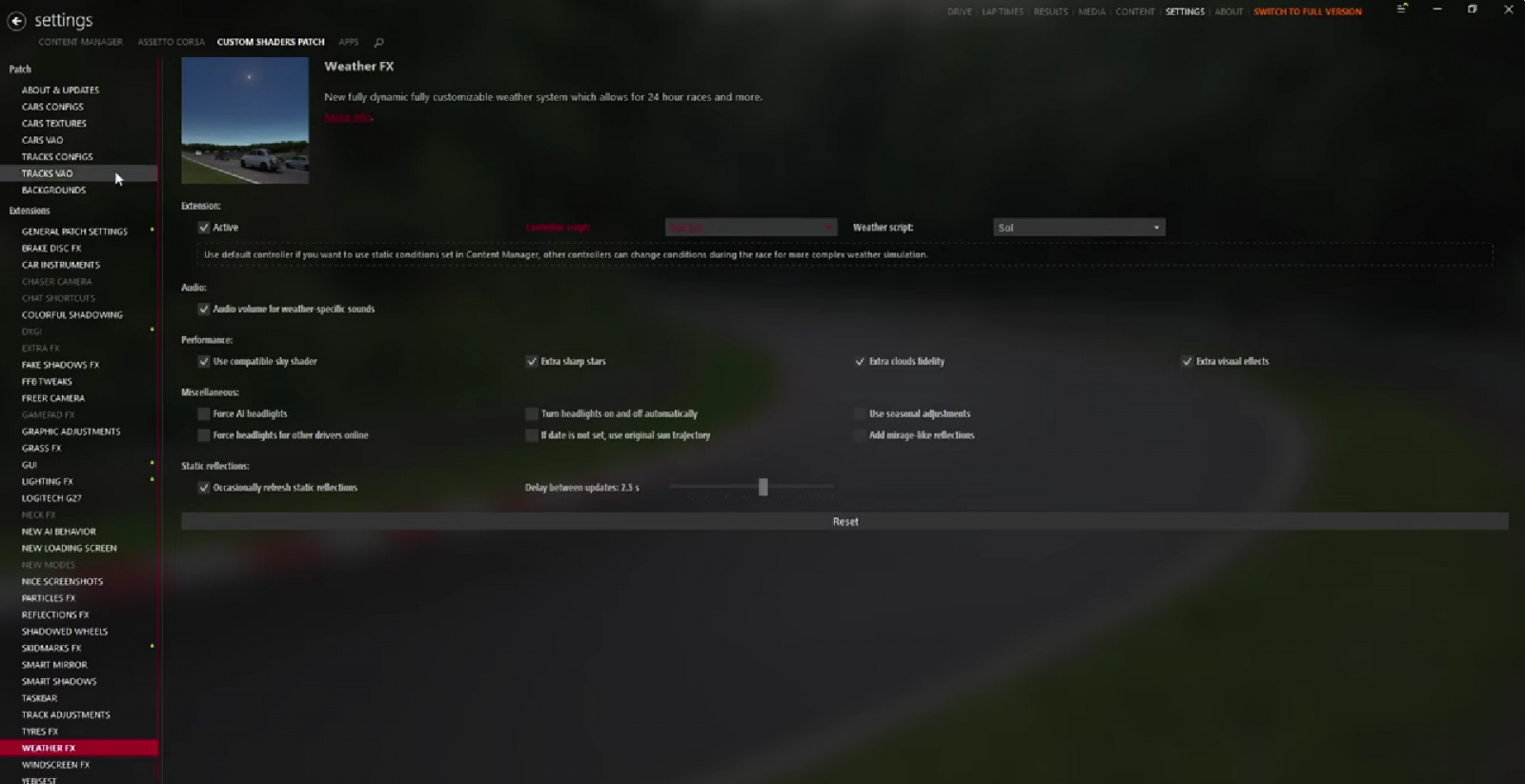
Now that you have installed the Custom Shaders Patch mod, you need to understand the main settings and modules.
Mod sections:
- Cars Configs – car configuration and effects. We recommend choosing automatic installation;
- Cars Textures – car textures, paint options, tires;
- Cars VAO – detailed shadow and lighting rendering;
- Tracks Configs – effects settings for tracks, light sources;
- Tracks VAO – shadows for tracks;
- Backgrounds – background image settings;
- General Patch Settings – the main section of the mod. Activation/deactivation of modules. We recommend not changing settings in this section to avoid breaking the mod;
- Brake Disc FX – changes the brake disc shader;
- Car Instruments – settings for car functions: turn signals, hazard lights, odometers, door lights, clocks, high/low beams, etc.;
- Chaser Camera – settings for the free camera;
- Chat Shortcuts – function for sending short messages;
- Colorful Shadowing – shadows, diffused light, decals for the windshield;
- DXGI – settings for DirectX Graphics Infrastructure;
- Extra FX – deeper rendering of lighting, shadows, blurring, and reflections;
- Fake Shadows FX – settings for shadows during car jumps;
- FFB Tweaks – settings for the steering wheel force feedback;
- Freer Camera – settings for free camera movement;
- Gamepad FX – adds support for PS4 DualShock and PS5 DualSense controllers;
- Graphics Adjustments – settings for improving graphics performance;
- Grass FX – improvement of grass rendering and visual effects;
- GUI – user interface settings;
- Rain FX – adds rain to the game;
- Weather FX – weather settings;
- Windscreen FX – blurring raindrops on the windshield, as an addition to the previous module;
- Music – displays the playing music;
- Mode Tweaks VR – adds VR mode to the game;
- Taskbar – improved and more detailed taskbar.
These are not all the available modules. There are many configuration options, but we have listed the main ones you will work with most often. To save changes, click “Save Preset” at the bottom of the screen.
Note: Using additional visual effects and high settings can impact game performance.
Comments 0
Rules for writing comments. For non-compliance - ban!
- Use of profanity (mat) in messages
- Communication is not on the topic of the material
- Any insults of other participants, including the author of the material
- Writing messages in whole or in part in CAPITAL letters (Caps Lock)
- Expressing your opinion without supporting it with arguments
- The use of links to third-party sites, or the use of images/videos/other content containing the aforementioned links
Messages that violate these rules will be deleted, and malicious violators - deprived of the ability to add comments on the site!