
-
Games
Total materials on the site: 26160View all games 255
-
Assetto Corsa
-
Mods
9 with 4840 for Assetto Corsa

How to add traffic in Assetto Corsa
By default, the streets of the Assetto Corsa world are quite empty, except for the multiplayer racing mode. This can be boring, so a traffic mod has been created for players, featuring passing cars of various models. Learn more about how to add traffic to Assetto Corsa in the following guide.
Installing Traffic: Step-by-Step Guide

The first thing you need to do is download the game. Do this in any convenient way: purchase it on Steam or install a pirated version. It doesn't matter. For easy and quick installation of mods for Assetto Corsa, you will need the Content Manager launcher.
Content Manager

Content Manager – a mod manager for Assetto Corsa that allows you to download and manage mods. It replaces the standard in-game launcher. In a separate guide, we have detailed instructions on how to install and use Content Manager. You can also download the mod on our website.
Download Assetto Corsa Content Manager
Requirements:
- Installed Assetto Corsa;
- Windows Vista, 7, 8, 8.1, or 10;
- Visual C++ 2015 (x86);
- DirectX;
- DirectX 10/11 for 3D functions;
- Microsoft .NET Framework 4.5.2.
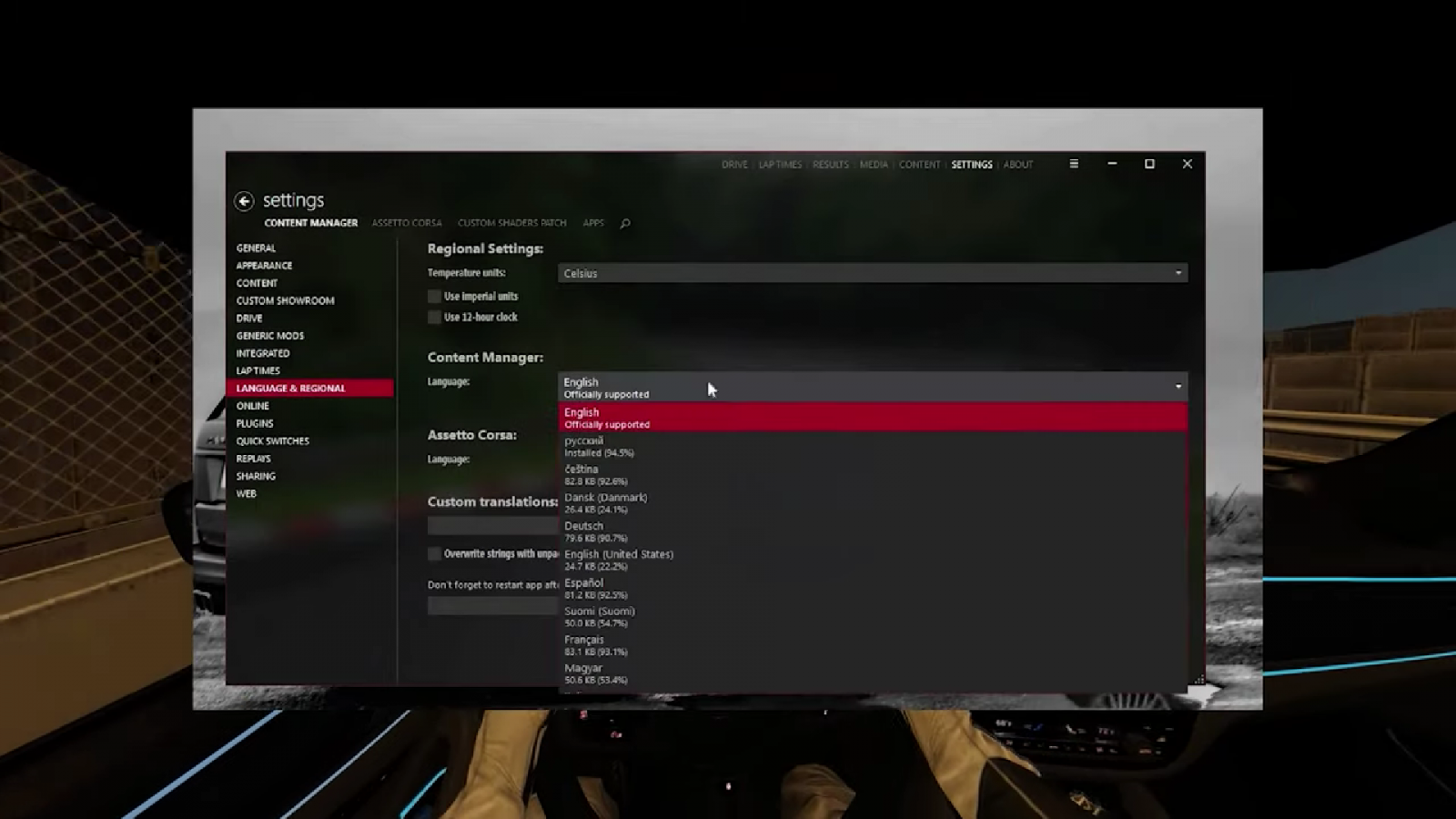
After installation, open the application. For convenience, change the language to Russian in the Language settings.
Traffic Mod
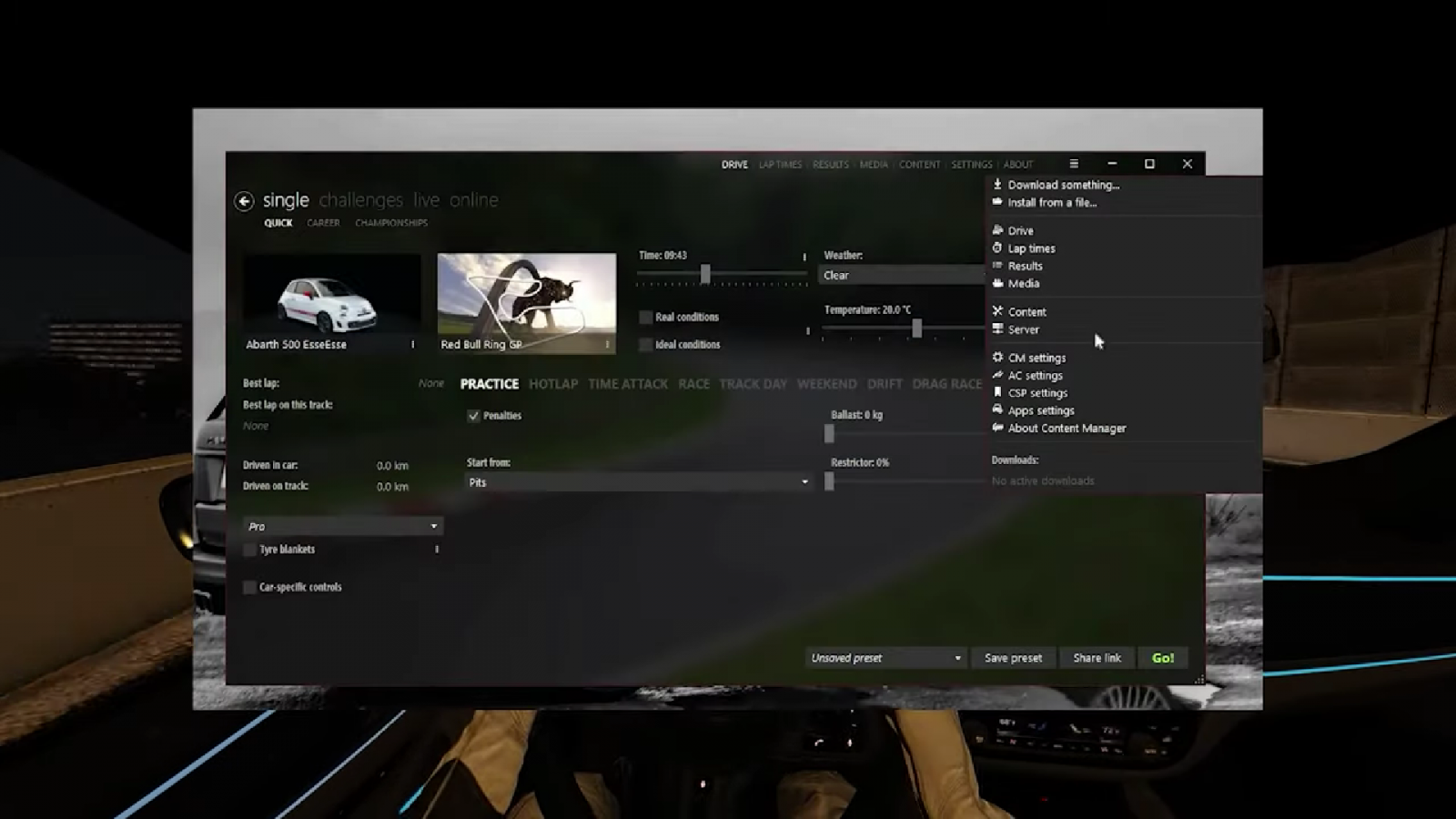
Next, you'll need to install the traffic mod itself and activate it in CM. To do this:
- Download the traffic mod file and wait for the download to complete;
- Move the mod archive along the path: Steam\steamapps\common\assettocorsa\content;
- Open Content Manager;
- Drag the mod archive into the program;
- Inside CM, go to the Downloads section;
- Click on the Install button and wait for the installation to complete.
After this, the mod will appear in the game. As you can see, nothing complicated. If desired, you can install additional mods for traffic packs with different car models.
Configuring Traffic
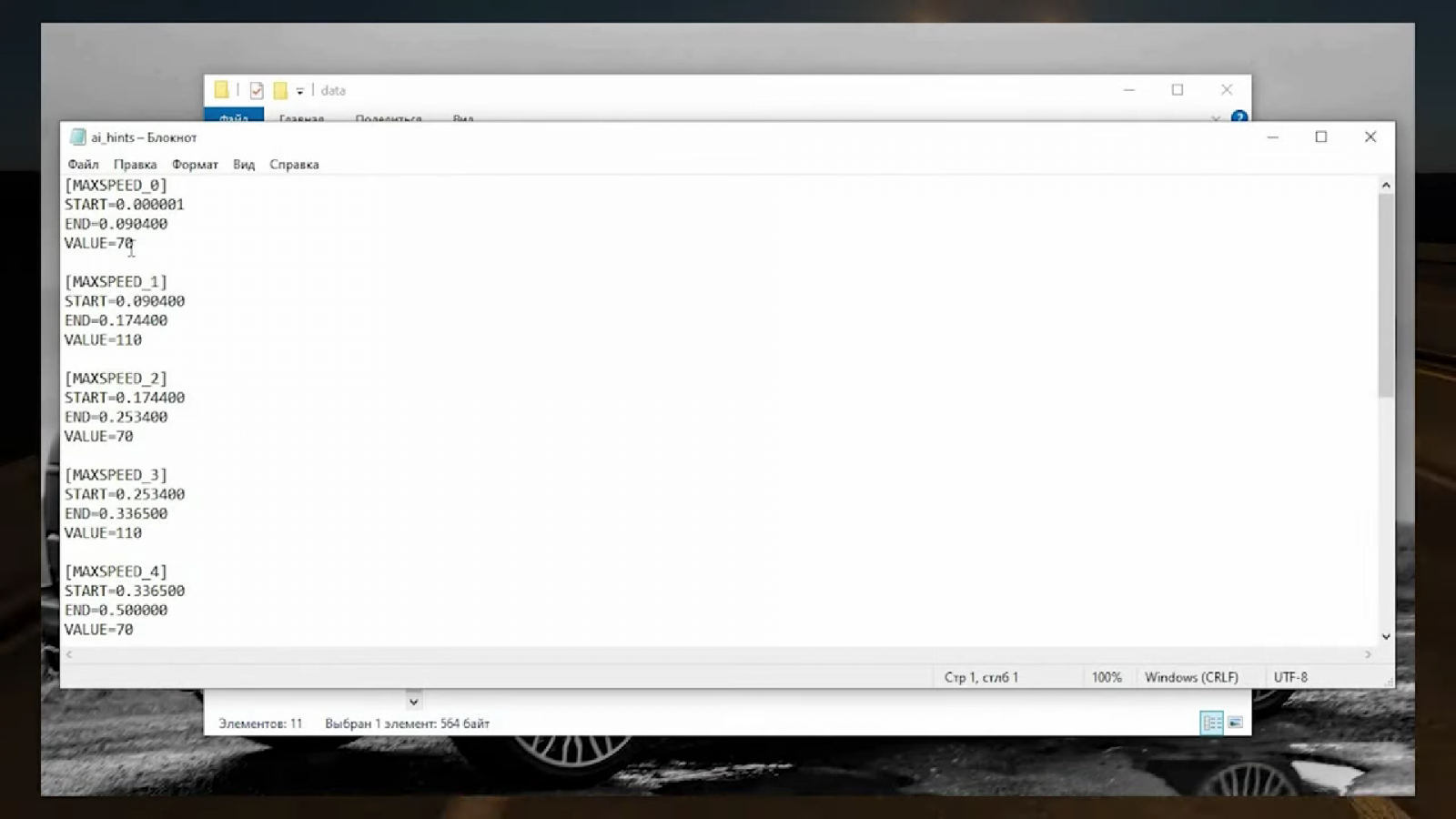
Optionally, you can set traffic activity. This may be needed to reduce the load on the processor and increase FPS, especially for weaker PCs. On powerful hardware, you can leave the settings unchanged or, conversely, increase traffic. To do this:
- Go to the root folder of the game at: Steam\steamapps\common\assettocorsa\content;
- Open the tracks folder and follow the path: \shuto_revival_project_beta\shubaura_pa_traffic\data;
- Open the ai-hints file;
- Find the fourth line VALUE=*original value*. By default, it is 70;
- Change the maximum traffic value to any desired value;
- Save the changes made and close the file.
Important: If you set too high a value, your device may overload, and the game may lag or even crash. Set a value that is optimal for your PC's performance.
Assetto Corsa SOL
- 791
- 0
- 23 jan 2024
Palworld Leather: how to get
- 415
- 0
- 31 jan 2024
Comments 0
Rules for writing comments. For non-compliance - ban!
- Use of profanity (mat) in messages
- Communication is not on the topic of the material
- Any insults of other participants, including the author of the material
- Writing messages in whole or in part in CAPITAL letters (Caps Lock)
- Expressing your opinion without supporting it with arguments
- The use of links to third-party sites, or the use of images/videos/other content containing the aforementioned links
Messages that violate these rules will be deleted, and malicious violators - deprived of the ability to add comments on the site!