How to increase performance (FPS) in Lysfanga: The Time Shift Warrior
On February 13th, the gaming project Lysfanga: The Time Shift Warrior was released - an action game with elements of strategy and slashers. Lysfanga is the main heroine, controlled by the player, and a defender who must stop evil no matter the cost. If you want to play the new release without lags and with stable FPS, read our guide to learn how to increase the performance of Lysfanga: The Time Shift Warrior.
System Requirements

The minimum specifications your PC should have:
- OS: Windows 10;
- Processor: AMD Ryzen 5 3600;
- RAM: 8 GB;
- Graphics Card: Radeon RX 580.
If your specifications meet or exceed these, you shouldn't encounter issues with the game. If FPS still occasionally drops, follow the further instructions.
How to Optimize Lysfanga: The Time Shift Warrior
Update Drivers
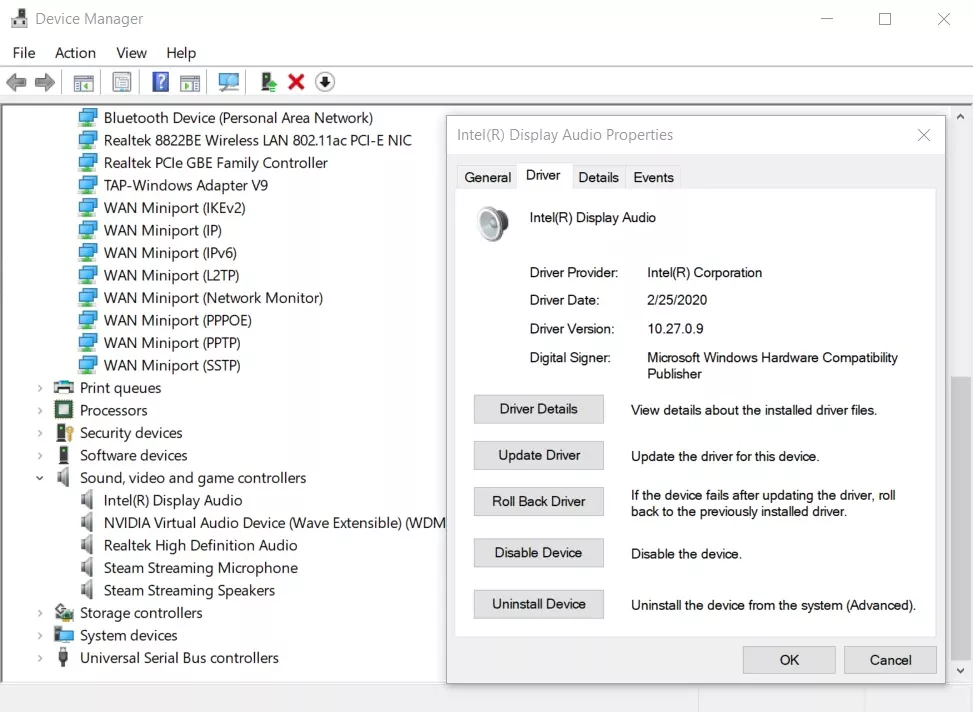
Outdated drivers can cause low performance. You can update them in several ways: manually through Device Manager, using Windows Update Center, on the manufacturer's website, or through specialized programs - Driver Booster, DriverPack Solution, DriverHub, etc.
- Through Device Manager: Start > Device Manager > select the driver you want to update, e.g., graphics card > right-click and choose "Update Driver" > Automatically search for drivers. If the most suitable drivers are already installed, you'll see a corresponding notification on the screen;
- Through Windows Update Center: Start > Windows Settings > Update & Security > Windows Update Center > View Optional Updates > Driver Updates > select the driver you need > Download and Install;
- Through the manufacturer's website. Go to the official page of your PC manufacturer, e.g., HP, and navigate to the driver section. Enter your device details (model, series, type) and download available updates.
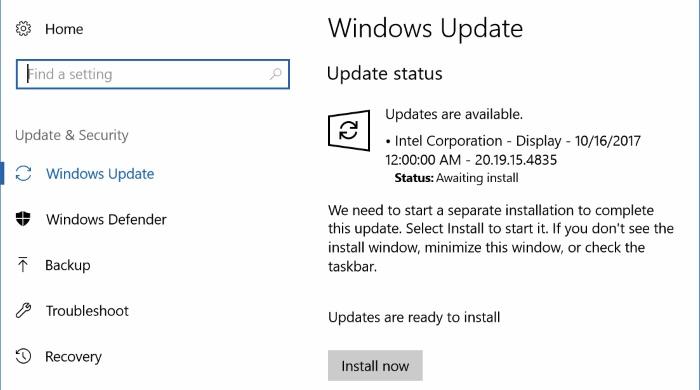
If you haven't updated drivers manually before, it's easiest to use programs. After installation, you'll be given detailed instructions and tips.
Disable Steam Overlay

Overlay is a part of the interface that opens during gameplay by pressing Shift + Tab. Here you can view information about achievements, friends online, popular guides, etc. While you don't leave the game and can easily switch back, the overlay affects performance and can decrease frame rate.
How to disable the overlay:
- Go to Steam > Settings;
- Select "In-Game";
- Uncheck the box in the "Enable Steam Overlay while in-game" section;
- Confirm the action by clicking "OK";
- Restart Steam.
Set High Priority for the Game
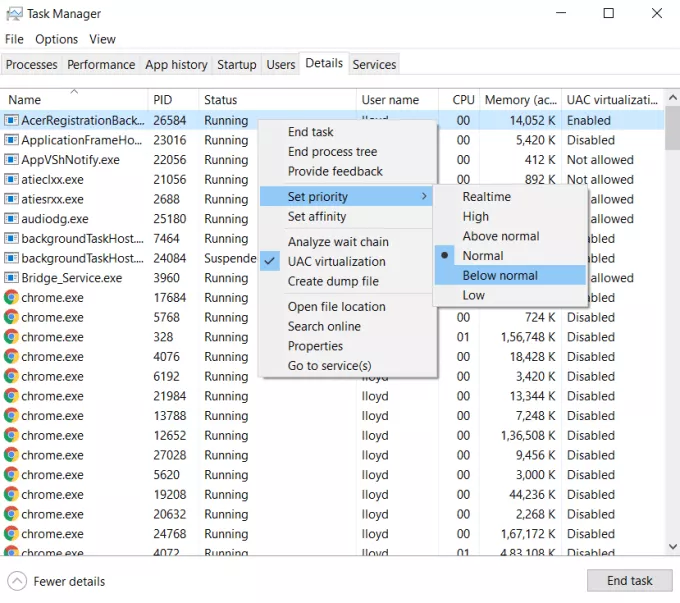
If you set the game to high priority, your PC will allocate primary resources to it rather than other processes. Here's how to do it:
- Launch Lysfanga: The Time Shift Warrior;
- Open Task Manager by pressing Ctrl+Alt+Delete;
- In the panel, open the "Details" tab;
- Find the running game in the list and right-click on it;
- Select: Set Priority > High.
If desired, you can lower the priority for other less important processes. Additionally, close other background tasks that may affect performance. The game should become smoother and more stable.
Adjust Graphics Settings

It's easiest to work backward: reduce all settings to minimum and then gradually increase until you find the balance between FPS level and image quality. If any increase in settings significantly affects performance, you'll have to leave them at a minimum. Don't forget to monitor updates for Lysfanga: The Time Shift Warrior to always use the latest version of the game. This significantly reduces the likelihood of lags and crashes.
Guide to Wood in Genshin Impact: How and Where to Find All Furniture Materials
- 10703
- 0
- 28 apr 2021

Comments 0
Rules for writing comments. For non-compliance - ban!
- Use of profanity (mat) in messages
- Communication is not on the topic of the material
- Any insults of other participants, including the author of the material
- Writing messages in whole or in part in CAPITAL letters (Caps Lock)
- Expressing your opinion without supporting it with arguments
- The use of links to third-party sites, or the use of images/videos/other content containing the aforementioned links
Messages that violate these rules will be deleted, and malicious violators - deprived of the ability to add comments on the site!