Developer Console in Counter-Strike 2: how to enable, useful commands
The developer console allows you to input special commands, each of which either changes one of the interface settings or makes other modifications. For example, using console commands, you can precisely customize your crosshair to your liking and improve your gameplay. In Counter-Strike 2, not all commands that worked in CS:GO are currently available. The developers promise to bring them back over time.
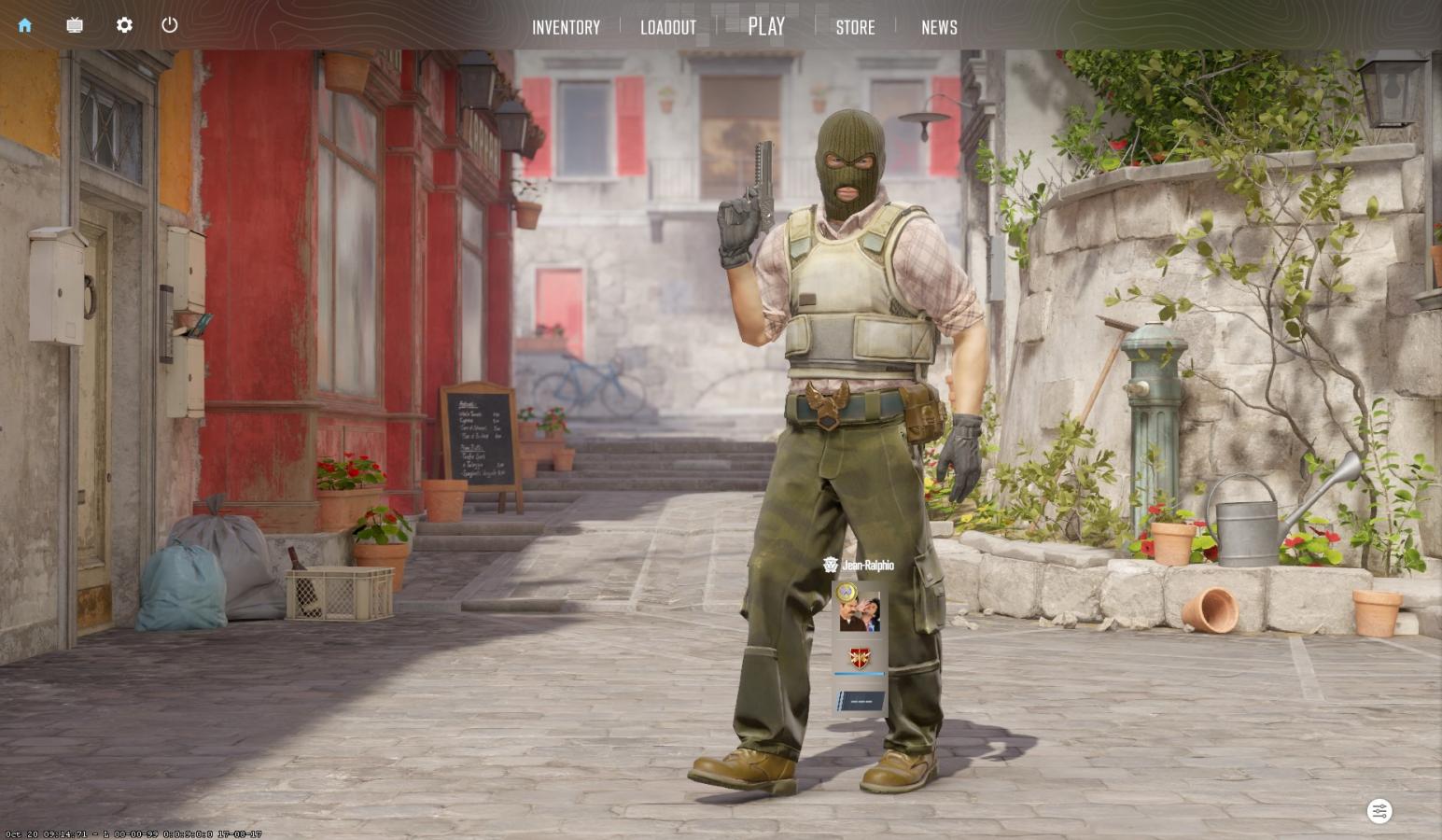
How to Enable the Developer Console in Counter-Strike 2
Go to the CS2 settings by clicking on the gear icon in the upper-left corner. Then, go to the "Game" settings and you'll find the option to enable the developer console (Enable developer console). The console is typically invoked using the ~ key, which is located above Tab, but you can rebind the hotkey. You need to switch your keyboard layout to English for the button to work.
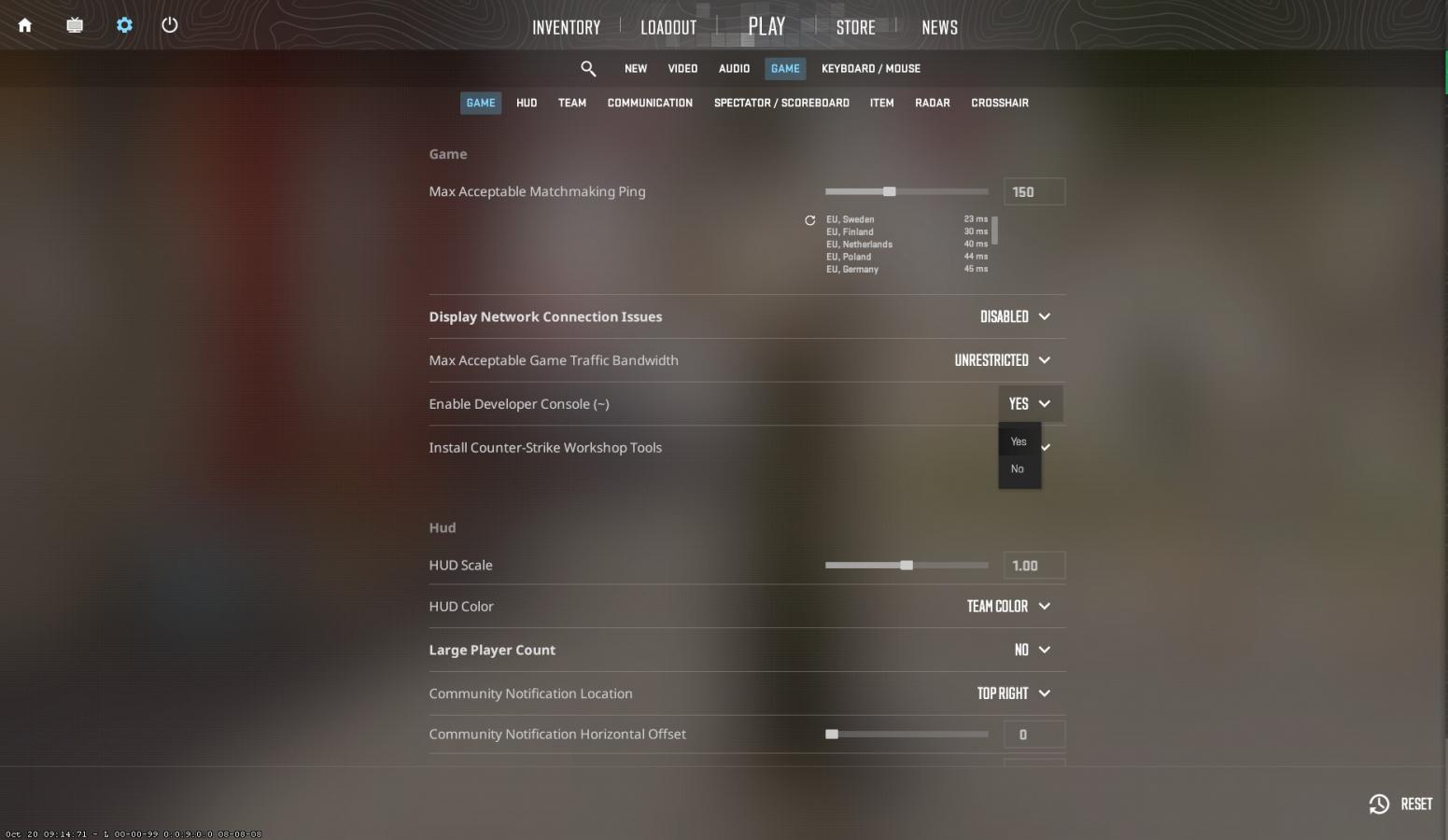
CS2 Console Commands
Many commands have the same syntax as in CS:GO, while some have undergone minor changes. Commands can be divided into those with a technical nature that provide useful on-screen information, those needed for playing with bots or on your own server, and those that change the hand position and crosshair.
Technical:
- cq_netgraph 1 (0) - enables performance display during gameplay. You can monitor FPS and packet loss;
- fps_max 0 - removes the frame rate limit. If you set this parameter to, for example, 120, the FPS will be locked at that value;
- cl_showfps 1 (0) - displays only the frame rate in the top left corner of the radar;
- Disconnect - allows you to exit to the menu immediately after a round instead of waiting for the results to be counted;
- Sensitivity enter value - adjusts sensitivity. You can, of course, adjust everything through the menu, but using this command allows for more precise adjustments;
- Volume enter value - similar to the previous command but allows for precise adjustment of the game's overall volume;
- Quit - equivalent to Alt-F4. If you don't want to wait, enter this command to return to your desktop immediately.
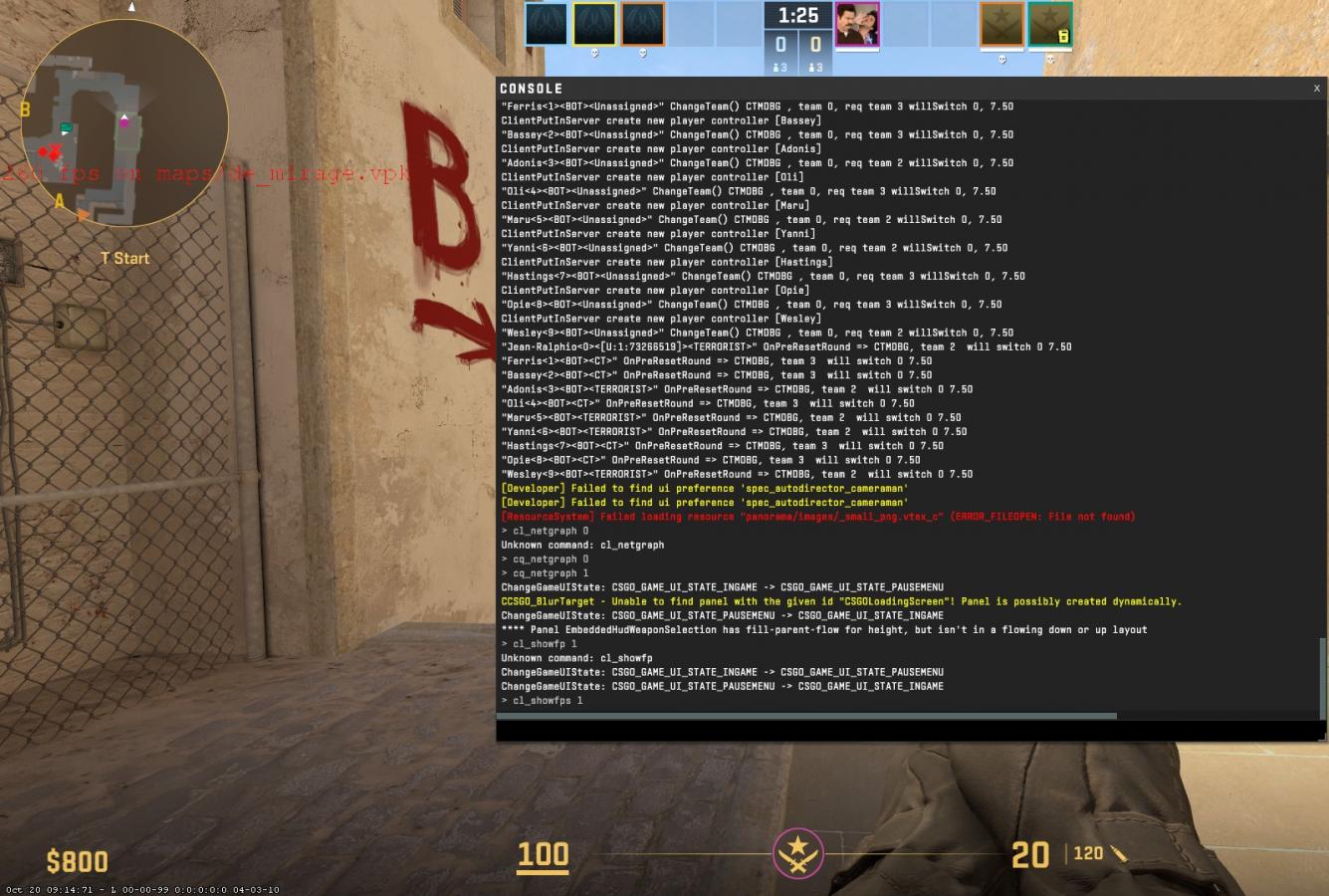
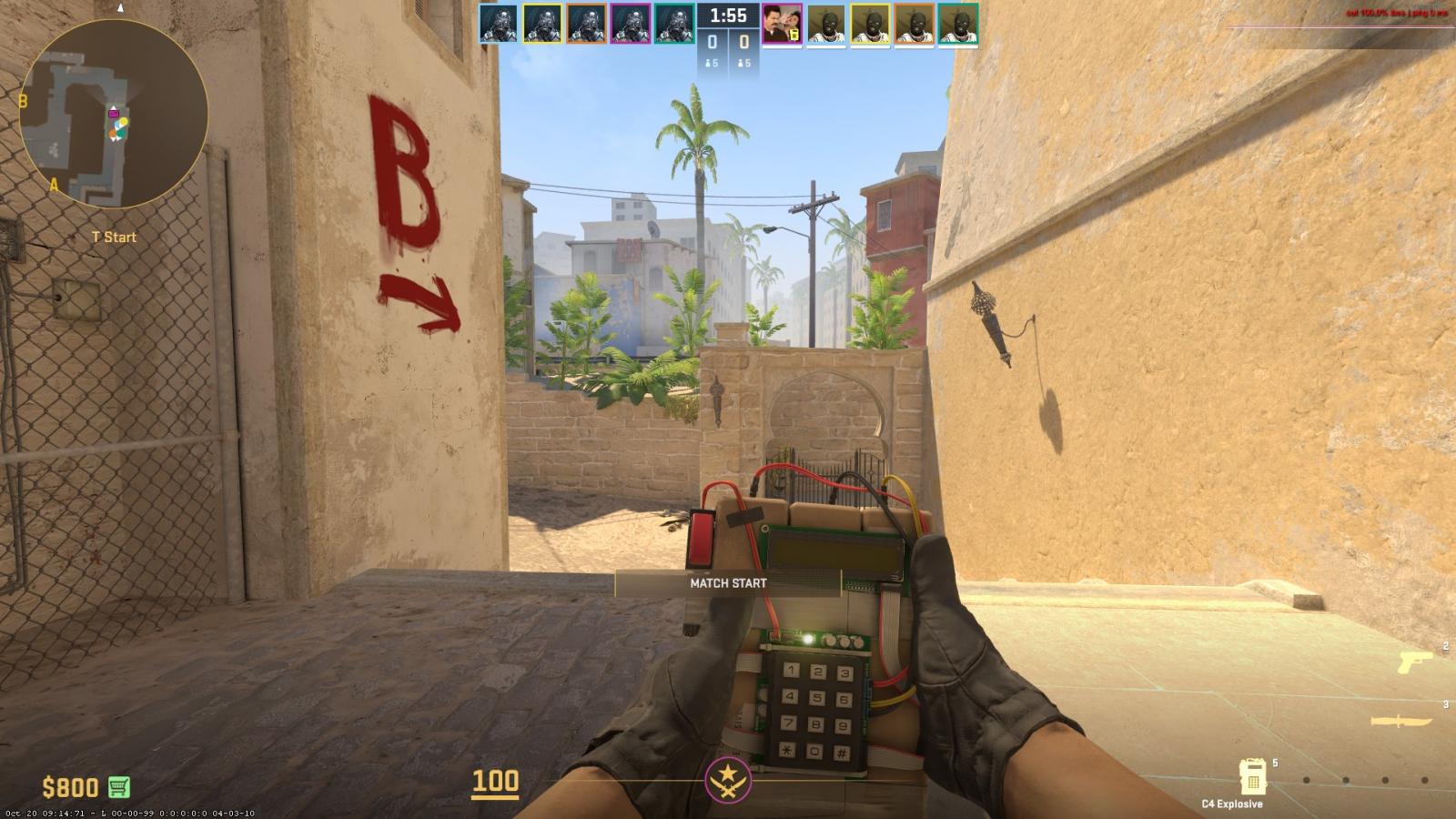
Commands for your own server or bot practice. Suitable for training:
- sv_cheats 1 (0) - grants the right to use cheats. Helpful during training;
- sv_grenade_trajectory_prac_preview 1 (0) - enables the display of grenade trajectories and adds a special window to the top left corner showing the path and destination of the grenade;
- sv_autobunnyhopping 1 (0) - enables automatic bunny hops. Useful for practicing bunny hops on a map;
- noclip - God mode, allows you to fly;
- sv_infinite_ammo 1 (0) - bullets are not consumed when firing;
- mp_buy_anywhere 1 (0) - allows you to buy weapons and equipment not only at the base but also at any point on the map;
- Give weapon weapon name - grants the specified weapon. You can see a list of available commands in this guide;
- mp_startmoney 99999 - gives you as much money as you specify, but not more than 99999;
- sv_rethrow_last_grenade - enables the automatic throw of the last used grenade. Useful for practicing grenade throws;
- Changelevel map name - allows you to change the map;
- mp_restartgame 1 - allows you to restart the match from the beginning;
- mp_roundtime 60 - sets the round time to 60 minutes; you can enter a different number;
- bot_add - adds one bot;
- bot_kick - removes all bots from the game;
- Bot_stop 1 - bots stop moving.
Commands for hands and crosshair:
- viewmodel_offset_y value - changes the hand position along the Y-axis;
- viewmodel_offset_x value - changes the hand position along the X-axis;
- viewmodel_offset_z value - changes the hand position along the Z-axis;
- viewmodel_fov value - visually changes the length of the weapon in your hand.
Unfortunately, the developers have not yet added the favorite command of many, which allows you to switch the dominant hand to the left. But they promise to add it soon.
- cl_crosshairdot 1 (0) - adds a dot in the center of the crosshair;
- cl_crosshairsize 0 - removes the lines on the sides of the crosshair;
- cl_crosshaircolor 0 - makes the crosshair red;
- cl_crosshaircolor 1 - makes the crosshair green;
- cl_crosshaircolor 2 - makes the crosshair yellow;
- cl_crosshaircolor 3 - makes the crosshair blue;
- cl_crosshaircolor 4 - makes the crosshair greenish;
- cl_crosshair_drawoutline 1 (0) - adds (removes) an outline to the crosshair.
How to improve performance in Counter Strike 2: best graphics settings
- 1401
- 0
- 12 sep 2023
How to switch back to CS:GO after the release of Counter-Strike 2
- 1249
- 0
- 26 oct 2023
How to create binds in Counter-Strike 2: the most useful binds
- 1110
- 0
- 26 oct 2023

Comments 0
Rules for writing comments. For non-compliance - ban!
- Use of profanity (mat) in messages
- Communication is not on the topic of the material
- Any insults of other participants, including the author of the material
- Writing messages in whole or in part in CAPITAL letters (Caps Lock)
- Expressing your opinion without supporting it with arguments
- The use of links to third-party sites, or the use of images/videos/other content containing the aforementioned links
Messages that violate these rules will be deleted, and malicious violators - deprived of the ability to add comments on the site!