Valheim: How to Use the Map, Place a Marker, and Use the Ping Feature
Markers on the map in Valheim are very useful and necessary in-game features. For example, if you find a mine or dungeon, you can mark it and come back to the same location later. Convenient, isn't it?

In this guide, we will explain how to use the map in Valheim: how to place and remove markers, as well as use the "ping" function.
Guide to the Map in Valheim
The map in Valheim is spherical, with a vast number of islands, each surrounded by the sea. You always start your journey from its center.
For example, on each map, there are places where you don't want to stumble upon again. Simply mark the dangerous spot on the map, and you can avoid it if you're not ready to battle dungeon guardians or tomb guardians.
In addition to the map, there is also a mini-map. It displays the area closest to the hero. There is a white arrow near the map that indicates the direction of the wind.

How to Use the Map
To use the map, press "M". The map will open in fullscreen mode. It will display only the objects and plains that you have explored, while all others will be hidden. The yellow dot represents your character.
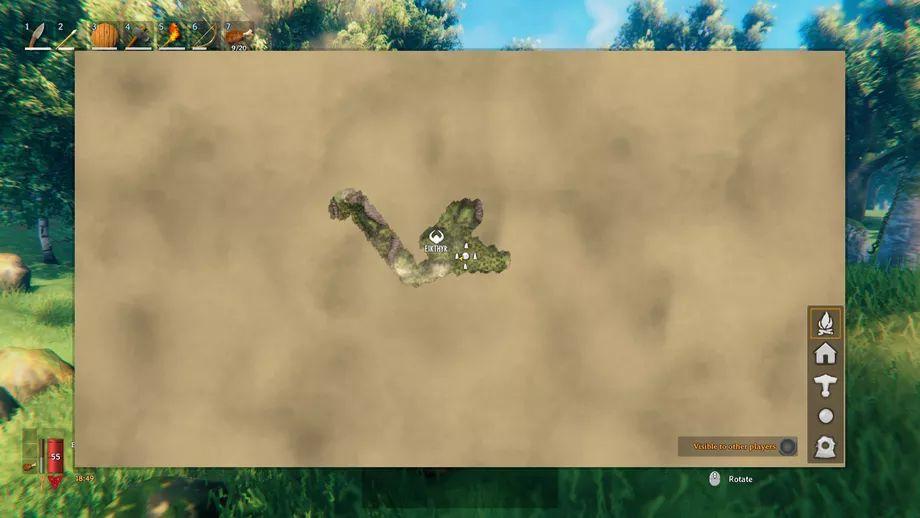
The circle with four stones indicates your starting area (where you began exploring the surroundings). The stone with horns represents one of the bosses. It appears if you have already engaged in a battle with such an enemy.
All unexplored territories will be covered in fog, which changes color depending on the time of day.
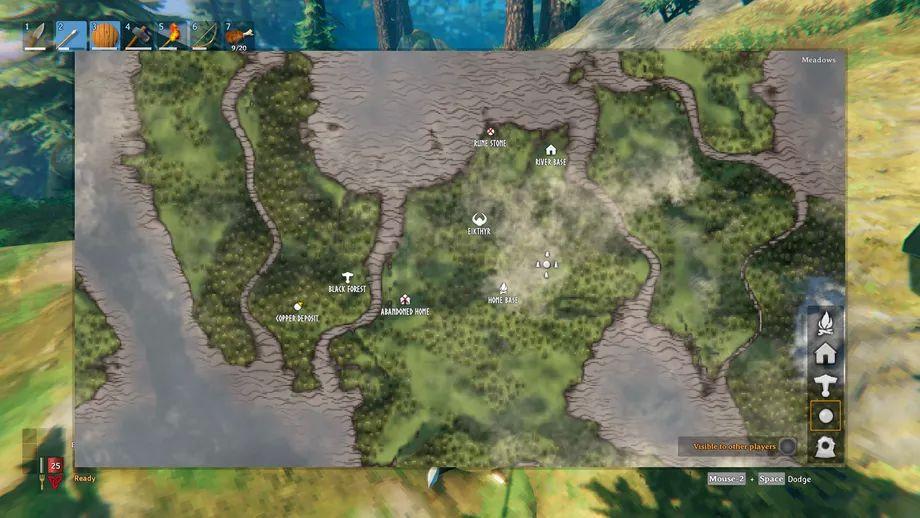
You can easily change the zoom level by scrolling the mouse wheel forward or backward. By dragging the map with the mouse, you can navigate to the desired area. Hovering over a biome symbol will provide you with brief information about that part of the map.
Placing a Blue Dot on the Map (Ping)
The developers have made it possible for you to mark a specific part of the map with a blue dot, which you want to highlight for yourself and other players. This is very useful if you are playing with friends. When you place the dot on the map, all your allies will immediately see it and can navigate towards it.
So how do you place it? Simply hover over the desired location on the map and press the middle mouse button. The blue dot will remain visible for 10 seconds.
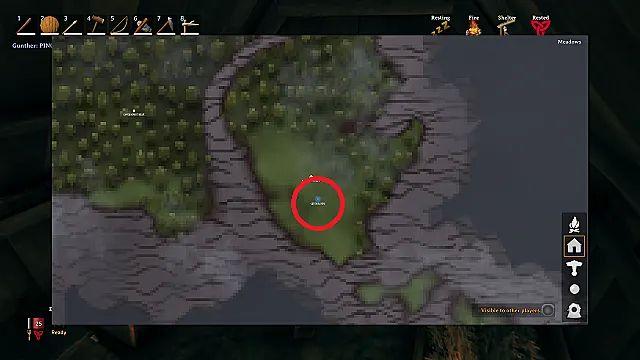
Players can see both the ping itself and the nickname of the player who placed it. However, remember that the marker on the map only stays visible for a few seconds. So, it cannot be used as a permanent signal.
Placing a Marker on the Map
When you open the world map, pay attention to the bottom part. Find the column with five icons. See the cogwheel? Click on it, and all your actions will now be visible to other players.
Click on the marker itself again to add a description that you consider necessary—something your allies will see. Always write something clear, such as mine or dungeon, to avoid confusion with your markers.
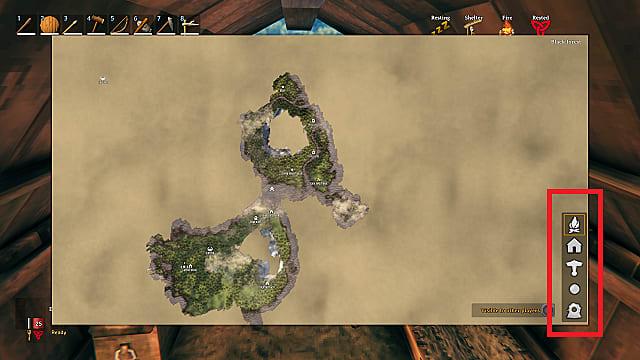
To remove a marker, simply right-click on it. The markers are only visible on the map when you are close to them. You need to use the full map to discover a marker; otherwise, you won't see it.

Comments 0
Rules for writing comments. For non-compliance - ban!
- Use of profanity (mat) in messages
- Communication is not on the topic of the material
- Any insults of other participants, including the author of the material
- Writing messages in whole or in part in CAPITAL letters (Caps Lock)
- Expressing your opinion without supporting it with arguments
- The use of links to third-party sites, or the use of images/videos/other content containing the aforementioned links
Messages that violate these rules will be deleted, and malicious violators - deprived of the ability to add comments on the site!