Solution to errors: "Minecraft failed to launch and Developer Console was invoked" and Ig4dev64, Ig9icd64 in TLauncher.
One of the few errors that occur with TLauncher is the problem of crashing the game on startup. Usually, it is accompanied by the opening of the console, where the user is presented with further actions.
Problem Identification and Classification
To determine the cause of the game's breakdown, pay attention to the displayed message:

The line "Minecraft closed with exit code: [error code]" indicates the source of the problem. The main challenge is that there are numerous error codes. Therefore, we will discuss the main errors and their solutions below.
Exit code: 1 or -1
If the line displays a one with any positive/negative value, then the problem lies in the incompatibility of game mods with the game itself. The steps to resolve this are as follows:
- Go to the mods folder. Delete all mods:
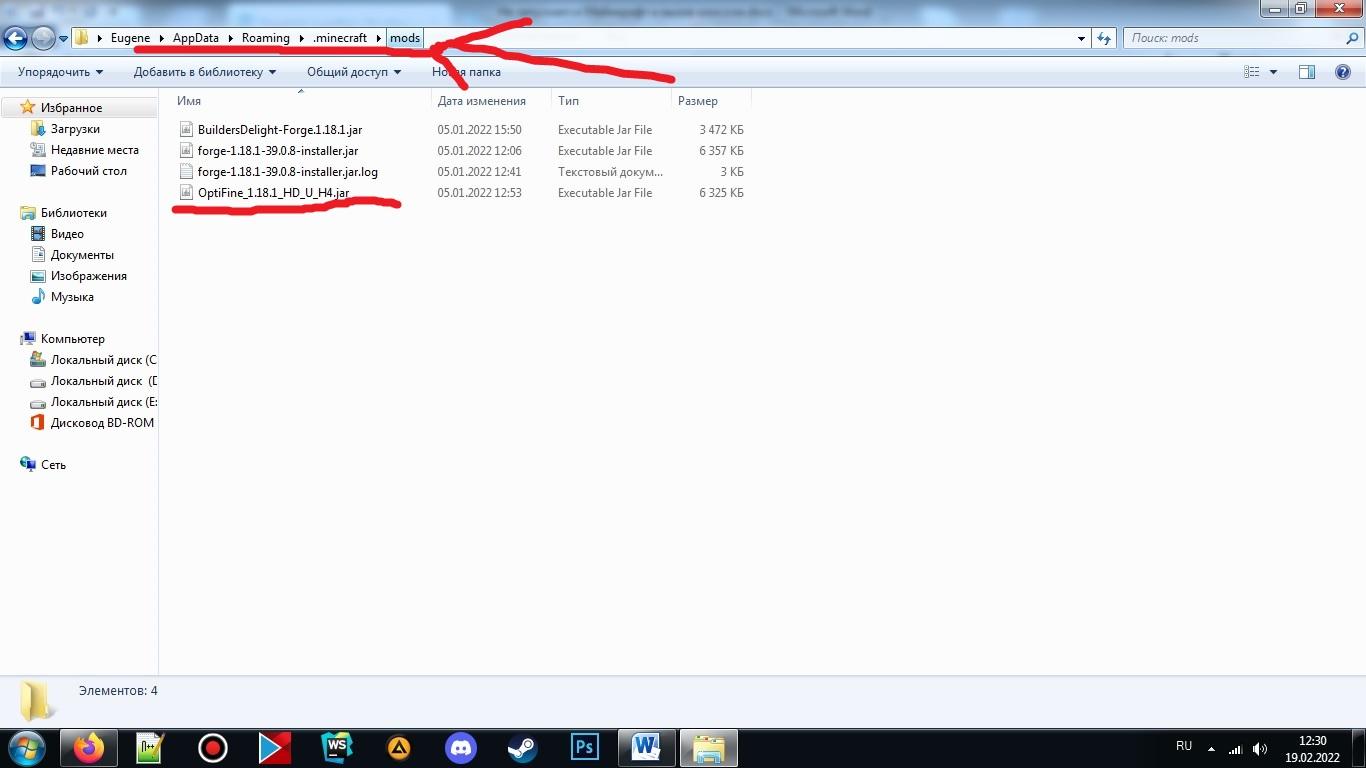
- The game should start without any issues. However, if the problem persists, reset the launcher settings. Follow this path: "Click on the gear icon in the TLauncher menu" > "Settings" > "TLauncher Settings" > "Full Reset." This procedure will bring the game back to its default state.
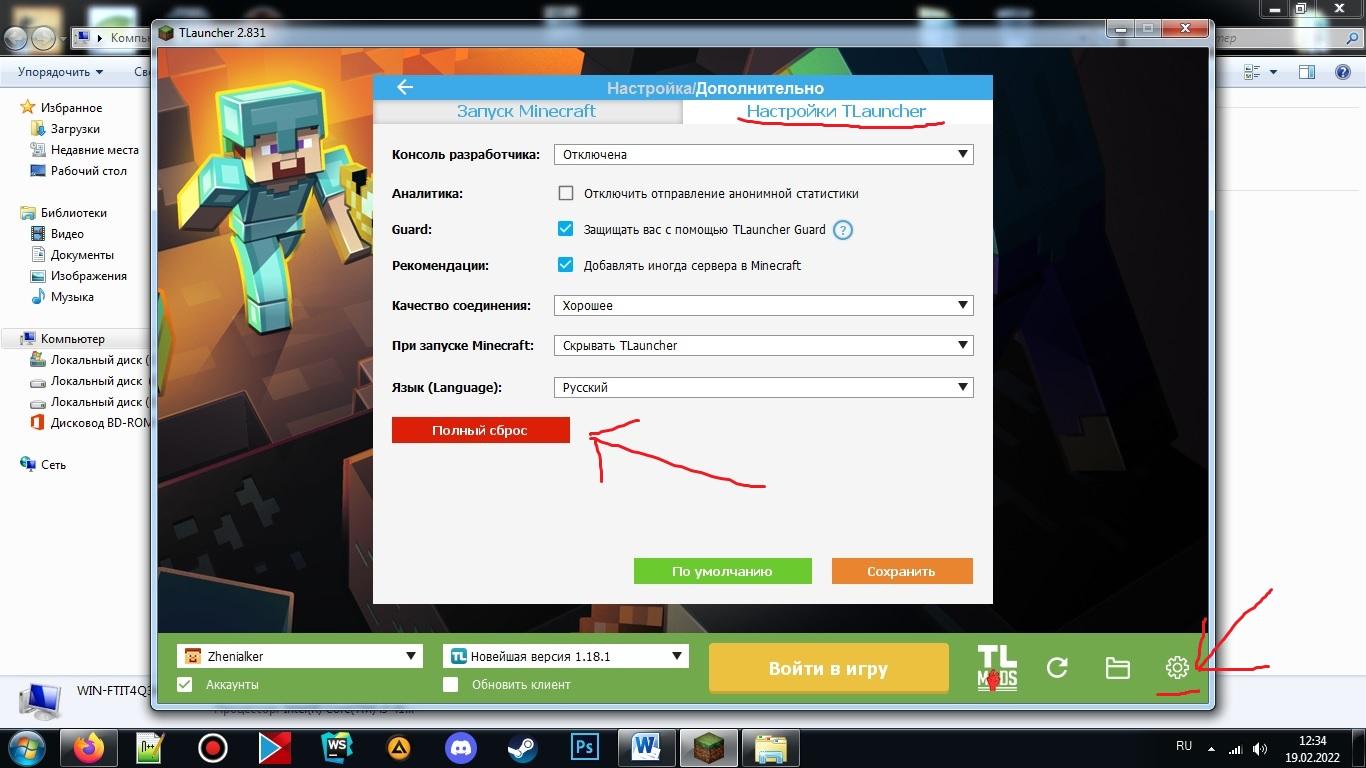
- If the game launches fine after removing the mods, then proceed to install the previous modifications one by one. This way, you can identify the cause of the crash and refrain from using that particular mod.
Exit code: -1073740791
This error occurs after updating NVIDIA graphics card drivers, particularly version 378.49. The solution is as follows:
- First, remove and download a new TLauncher. The problem may lie in the launcher itself.
- If the problem persists, open the Start menu. Type "dxdiag.exe." The DirectX Diagnostic Tool will open. Go to the "Display" or "Monitor 1" tab and check the driver version. If you have an NVIDIA graphics card and version "3.7849," there is a driver issue that needs to be resolved.
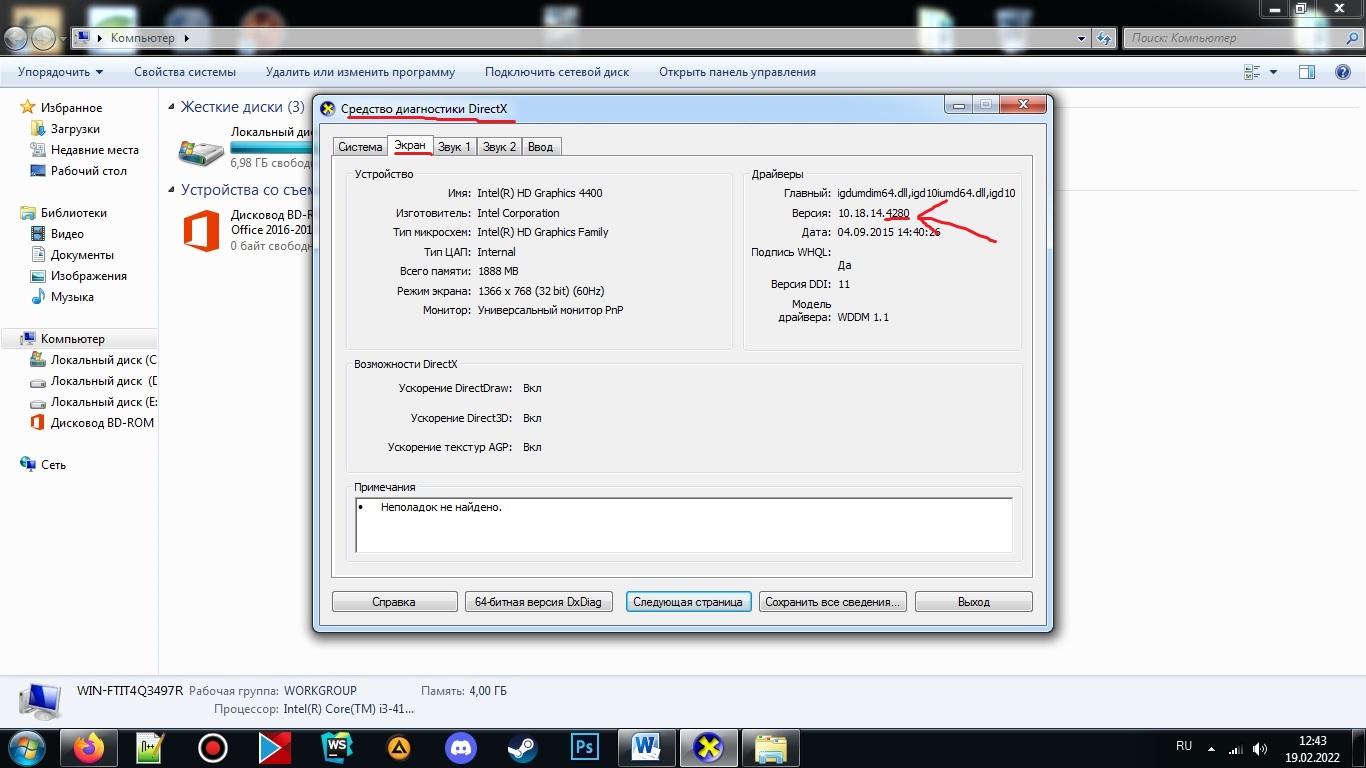
- Go to the official NVIDIA website. Download the latest drivers for your graphics card.
- If the error persists, you can try downloading older drivers. For example, version 376.33. You can do this here.
Java Error: Problematic frame
There can also be issues with Java frames. It looks like this in the console:
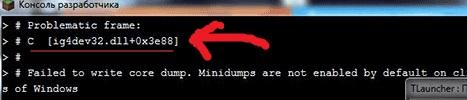
The names ig4dev32, ig4dev64, ig9icd32, ig9icd64 refer to the respective .dll files causing the problem. Each type of file has its own solution, so it's best to search for the resolution on the launcher's official website. However, there are some general approaches.
Ig4dev32.dll and Ig4dev64.dll
If there are problems with these frames, it means that the integrated Intel graphics card does not support the newer versions of the game. There are a few ways to solve this problem:
- Purchase a new graphics card or computer.
- Play Minecraft on older versions (before 1.7.4).
- Use the Linux operating system instead of Windows. However, this is a complex option that may not be suitable for everyone.
- You can also try entering an older version of the game. Then enable VSync and VBO support.
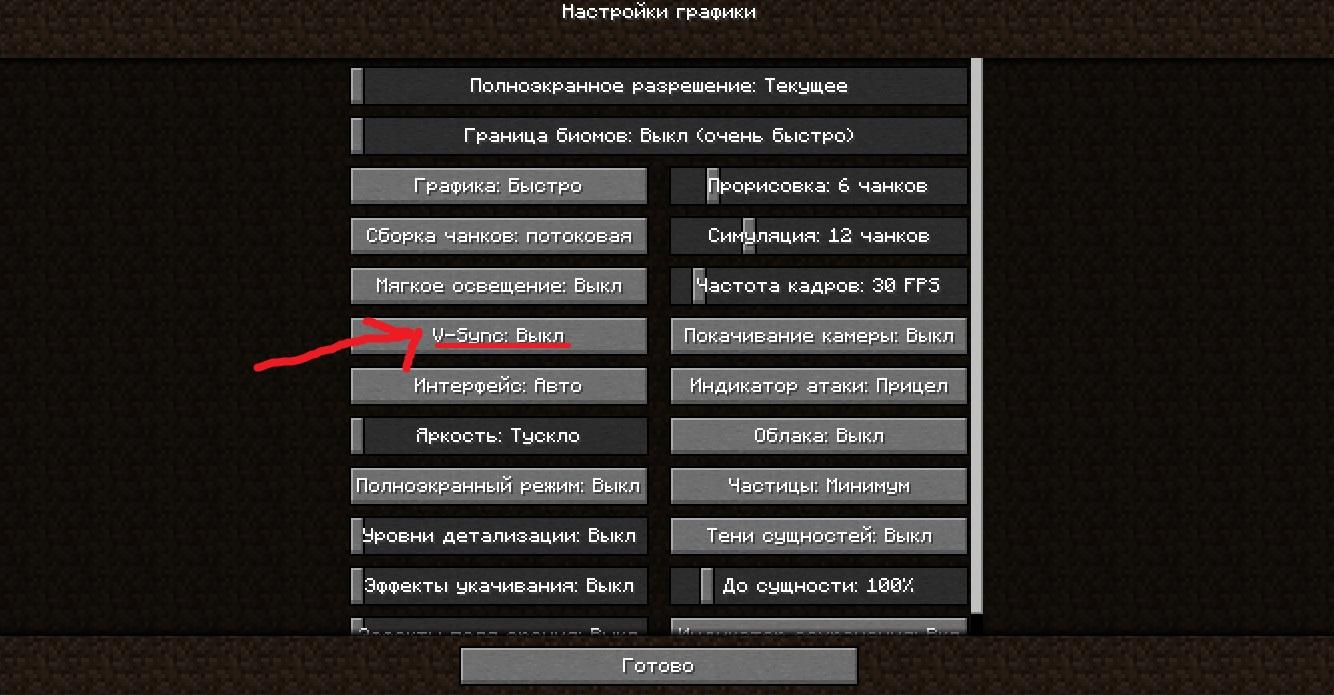
One of these methods will definitely solve this issue.
Ig9icd32.dll and Ig9icd64.dll
This issue also arises due to the integrated Intel graphics card, specifically due to driver problems. It can have different error codes:
- ig7icd32.dll
- ig7icd64.dll
- ig75icd32.dll
- ig75icd64.dll
- ig8icd64.dll
The possible solutions for these errors are as follows:
- Update the drivers for the Intel graphics card. You can find them on the official Intel website.
- Try adjusting the VSync and VBO settings in the game's graphics options.
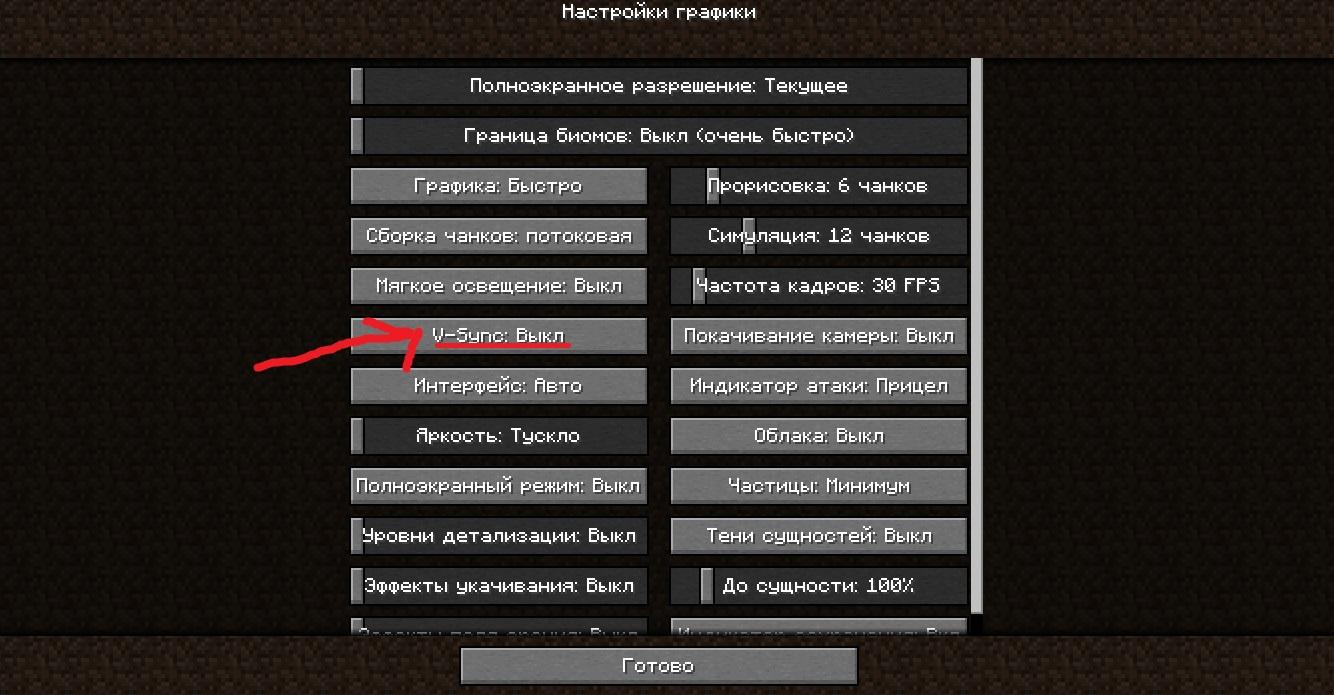
- You can also allocate more RAM to the game. To do this, go to TLauncher > click on the gear icon > "Settings" > find the "Memory Allocation" slider. Set the value in the input field (on the right) to 1024 or 2048.
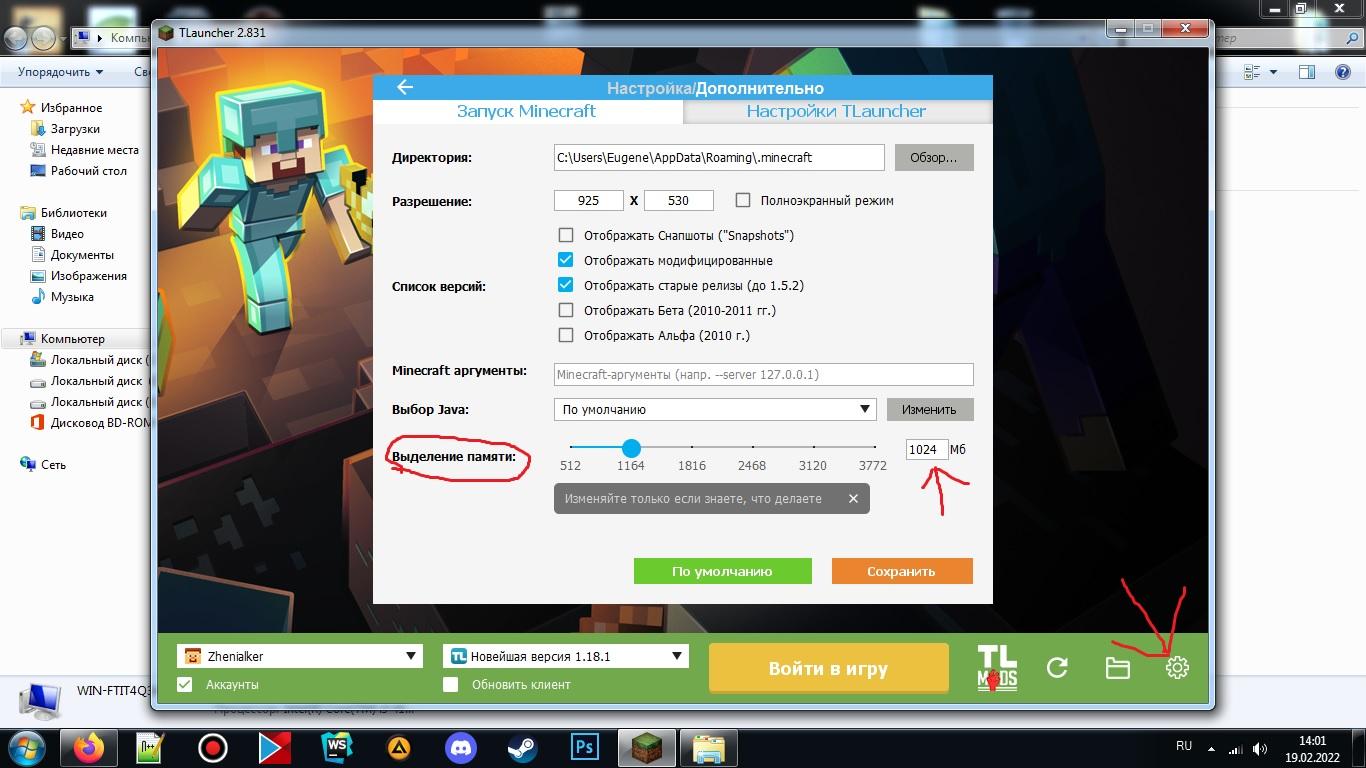
By following these steps, the frame error should be resolved. If none of the above solutions help, you may need to consider upgrading your hardware. For example, adding more RAM or changing the graphics card.
Conclusion
Of course, we have only covered the most common problems and their solutions. For more information, it is recommended to directly contact the TLauncher developers on their official website. It is also advisable to update your hardware if the game has previously conflicted with the graphics card or its drivers.
Genshin Impact 2.2 Update: When will the Tartaglia Banner Release (Time)?
- 3171
- 0
- 12 oct 2021

Comments 0
Rules for writing comments. For non-compliance - ban!
- Use of profanity (mat) in messages
- Communication is not on the topic of the material
- Any insults of other participants, including the author of the material
- Writing messages in whole or in part in CAPITAL letters (Caps Lock)
- Expressing your opinion without supporting it with arguments
- The use of links to third-party sites, or the use of images/videos/other content containing the aforementioned links
Messages that violate these rules will be deleted, and malicious violators - deprived of the ability to add comments on the site!