
-
Games
Total materials on the site: 26009View all games 255
-
The Witcher 3 Next Gen
-
Mods
9 with 151 for The Witcher 3 Next Gen

How to rollback The Witcher 3 Next Gen to the classic version

After the release of the Next-Gen update for The Witcher 3, players had a reasonable question - how to revert to the standard version of the game. There are many reasons for this: a desire to return to familiar gameplay, device incompatibility with the update's system requirements, bugs that appeared with the release of NG, and more. In this article, we will explore whether it is possible to return to the base version of the game and how to rollback on different platforms and devices.
How to Rollback to the Old Version of The Witcher 3 on Steam
Steam provides the ability to rollback to an older version. However, it is important to disable automatic updates in advance to prevent the game from updating back to the Next Gen version with new patches. Follow these instructions:
Log in to Steam;
In the top left corner, click on the "Steam" text and select the "Settings" option in the opened window;
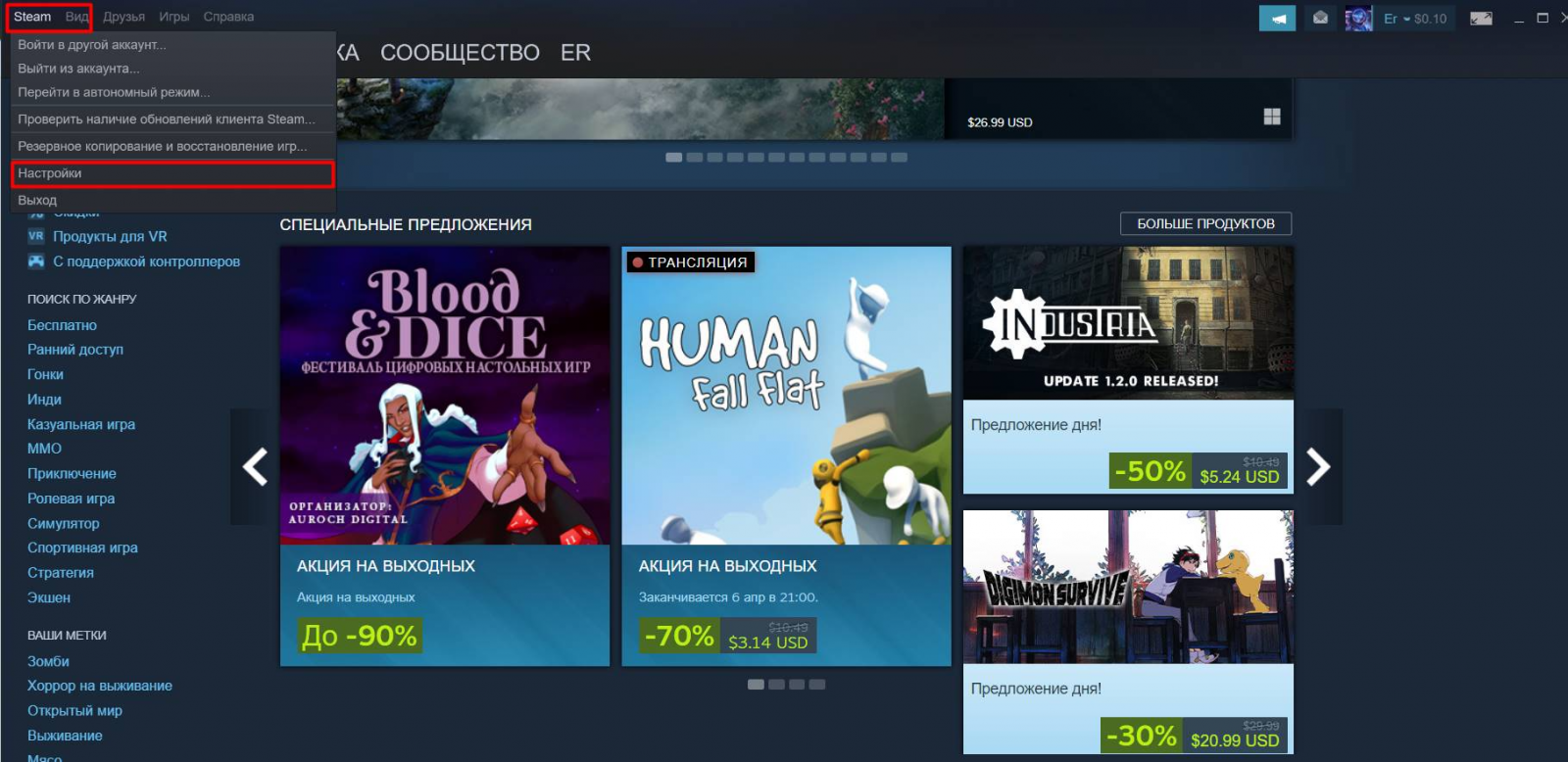
A new window will open, navigate to the "Downloads" tab. In this window, locate the "Automatic updates" option.
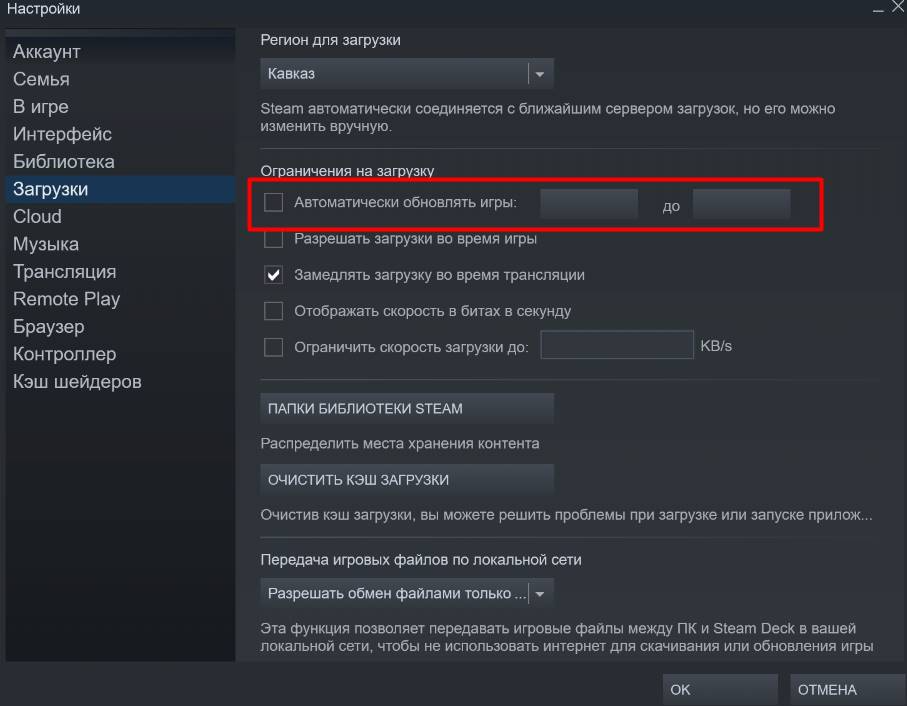
Enable this feature and specify the times when you are not using your PC and Steam is turned off. It is logical to choose the time when you sleep. In this case, the game will not update unless Steam is launched during that time.
Once all the above steps are completed, go to your game library. Find "The Witcher 3" and right-click on it. In the opened window, select "Properties".
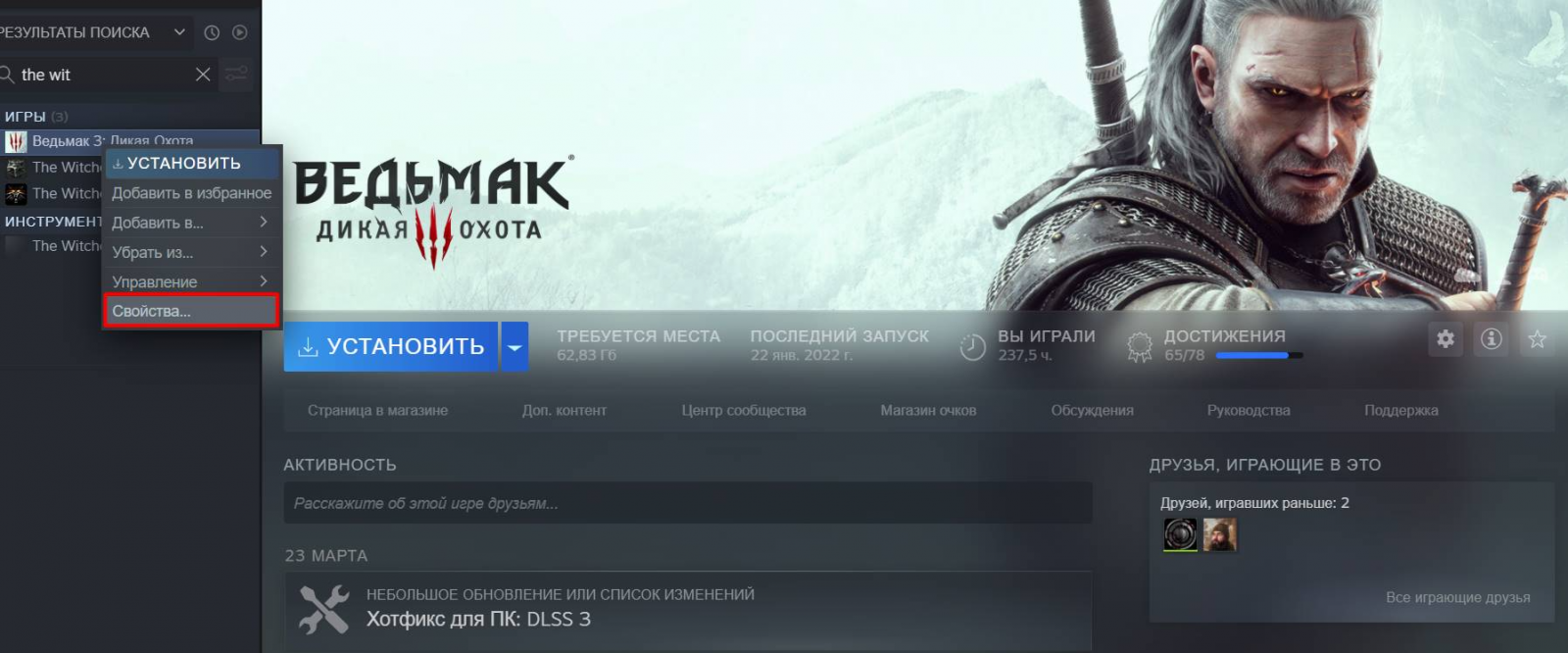
An properties window will open, where you can activate/deactivate additional content, view updates, and more. Go to the "Beta" tab, and select "Classic".
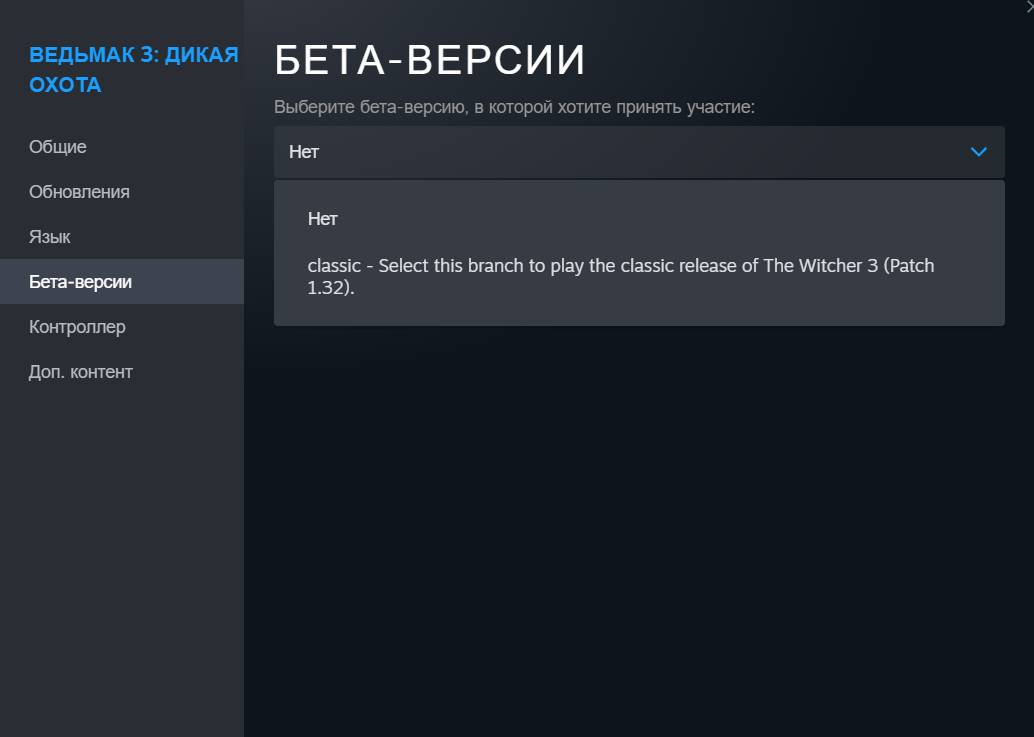
Now, simply wait for the rollback to complete (regular game installation). Done! You have successfully rolled back to the classic version of the game!
How to Rollback The Witcher 3 on GOG
The official platform from The Witcher 3 developers also allows you to rollback to the old (classic) version. Here's how:
Launch GOG and go to your library;
Select The Witcher 3, go to "Manage installation" and then to "Settings";
Disable automatic updates, as done in Steam;
Select the "Classic" version, save the settings, and wait for the rollback to complete;
Launch the game and enjoy!
How to Rollback The Witcher 3 on EGS and PS4/PS5
Unfortunately, EGS does not provide this possibility, and the same goes for PS4/PS5. In the case of EGS, the only way to rollback is by downloading a pirated version and replacing the main files in the game directory. For PS4/PS5 consoles, this feature is not available in any form.
The Witcher 3 Next Gen: all console commands and cheat codes
- 1184
- 0
- 28 dec 2023
Skills in Valheim: Description of All Skills and How to Increase Them
- 9980
- 0
- 21 mar 2021
? Where can I find the legendary Katana and the secret battery?
- 4793
- 0
- 19 dec 2020
Comments 0
Rules for writing comments. For non-compliance - ban!
- Use of profanity (mat) in messages
- Communication is not on the topic of the material
- Any insults of other participants, including the author of the material
- Writing messages in whole or in part in CAPITAL letters (Caps Lock)
- Expressing your opinion without supporting it with arguments
- The use of links to third-party sites, or the use of images/videos/other content containing the aforementioned links
Messages that violate these rules will be deleted, and malicious violators - deprived of the ability to add comments on the site!