Nier Replicant: How to Improve Performance and Increase FPS on PC
Nier Replicant is currently known for its instability and low performance on PC. The main problem is the frame rate. In the guide below, we have provided many options that can help you solve this issue.

Increasing FPS for Nier Replicant ver.1.22474487139 on PC
Follow the algorithm below:
Update your graphics card drivers to the latest version;
Switch the graphics processor from OpenGL to the existing graphics card;
Go to power management and set it to maximum performance;
Now disable vertical sync.
So, here's what you need to do:
Go to the NVIDIA control panel and find the "Manage 3D settings" option.
Check the box "Program Settings" and choose the relevant game version from the drop-down menu.
Then look for the "OpenGL Rendering GPU" section and select the appropriate graphics card, namely - "NVIDIA GeForce GTX 1070".
Scroll almost to the bottom and choose the menu "Power Management".
A drop-down menu will appear, and you need to select "Prefer Maximum Performance mode."
If you don't want to spend a lot of time adjusting settings, you can directly enable VSync mode. To do this, you need to go to the "Vertical Sync" section and click Enable.
Graphics Settings for Nier Replicant ver.1.22474487139
For optimal performance, it makes sense to choose the correct graphics settings, and they should be as follows:
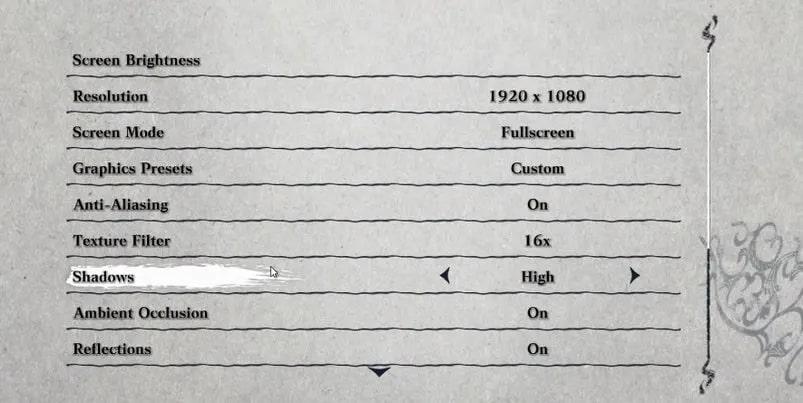
If you configure them as shown above, the frame rate will increase to 50-60 Hz. However, be prepared for a significant decrease in frame rate during highly dynamic events.
Cleaning the Computer from Unnecessary Files
The overall performance of the entire PC can be reduced due to cluttering the computer with temporary and unnecessary files. We recommend that you clean them up as they greatly slow down the system.
Follow these steps:
Hold down the Windows+R keys simultaneously;
In the opened window, type "%TEMP%" without the brackets and press OK;
Select all folders by pressing Ctrl+A;
Right-click on the selected folders and choose Delete.
An open menu will appear, where you should select "Do this for all current items" and then "Continue."
Disable Overlays
Before you start playing, we recommend disabling the following overlays, for example: Discord, Nvidia GeForce Experience, Steam. We assure you that this will help improve your PC's performance.
Follow the following steps:
- Nvidia GeForce Experience: Go to the program's settings and select the checkbox for "In-game overlay".
- Steam: Go to the program's settings, choose the "In-Game" section, uncheck the "Enable Steam overlay while in-game" option, and confirm your actions.
- Discord: In the upper left corner, click on the gear icon to access the "Overlay" section, located at the bottom. Uncheck the "Enable in-game overlay" option and you can exit the settings.
Disable Background Recording in Windows 10
In the new version of Windows 10, there is a feature called background recording, which can slow down the gaming process. To disable this feature, follow these steps:
- Open the Start menu and click on the gear icon to access "Settings".
- Select the "Gaming" menu.
- Click on the "Captures" submenu and uncheck the "Record in the background while I'm playing a game" option.
Setting a Stable 60Hz FPS in NieR Replicant ver.1.22474487139 on PC
The main feature of the game is the absence of vertical synchronization and the ability to limit the frame rate. This can cause the game to stutter, especially when the character moves very quickly.
Therefore, we recommend locking the frame rate at 60Hz to fully enjoy the gameplay. If you have an NVIDIA graphics card, you can use the built-in utility to limit the frame rate to 60Hz.
Follow these steps:
- Go to the NVIDIA Control Panel and select "Manage 3D settings".
- Choose the "Program Settings" tab and select "NieR Replicant ver.1.22474487139".
- Find the section labeled "Maximum Frame Rate" and choose the appropriate value.
- Drag the slider to 60Hz.
- Click OK to save your settings.
We also recommend using the Rivatuner Statistics Server application to effectively limit the frame rate. This program is the most up-to-date option to quickly and reliably limit and stabilize your FPS.
Follow these steps to use the program:
- Go to the official website of the application and download the latest version (we recommend downloading version 7.3.1 Final or higher).
- Once downloaded, run the RTSSSetup***.exe file, where the asterisks represent the version number.
- Choose the Russian language from the drop-down menu and click OK.
- Accept the terms of the agreement and click Next.
- Select the installation location and continue the installation.
- Click "Finish" in the final pop-up menu and wait for the installation to complete.
- Launch the game either from the desktop or from the Start menu.
- Once in the game's interface, click the "Add" button in the upper left corner and select the root folder of "NieR Replicant ver.1.22474487139".
- Find and click on the file "NieR Replicant ver.1.22474487139.exe".
- In the program interface, choose the "Framerate limit" and set it to 60. You can minimize the application, but we recommend keeping it running in the background.
To easily locate the NieR Replicant ver.1.22474487139 folder, follow these steps:
- Open Steam and go to the "Library" menu.
- Search for the folder named NieR Replicant ver.1.22474487139. Right-click on it and select "Properties".
- In the "Local Files" tab, click "Browse" to open the folder containing the executable file.
How to make money in Nier Replicant: What can be sold in the game?
- 2287
- 0
- 26 apr 2021

Comments 0
Rules for writing comments. For non-compliance - ban!
- Use of profanity (mat) in messages
- Communication is not on the topic of the material
- Any insults of other participants, including the author of the material
- Writing messages in whole or in part in CAPITAL letters (Caps Lock)
- Expressing your opinion without supporting it with arguments
- The use of links to third-party sites, or the use of images/videos/other content containing the aforementioned links
Messages that violate these rules will be deleted, and malicious violators - deprived of the ability to add comments on the site!