How to change the skin in Minecraft
All players sooner or later come to the idea of changing their skin in the game. Indeed, it becomes very annoying to run around with the same appearance. Plus, sometimes you want to stand out on servers, to be unique, and have differences from other players. Therefore, below are the main ways to change the skin from Steve (the original) to the desired look. Let's consider the main launchers and Minecraft license.
Skins in TLauncher
First, let's look at the installation in the most popular launcher. Most players use it, and it's relatively easy to set a skin here.
Open TLauncher. Click on the "Install Skin" button:
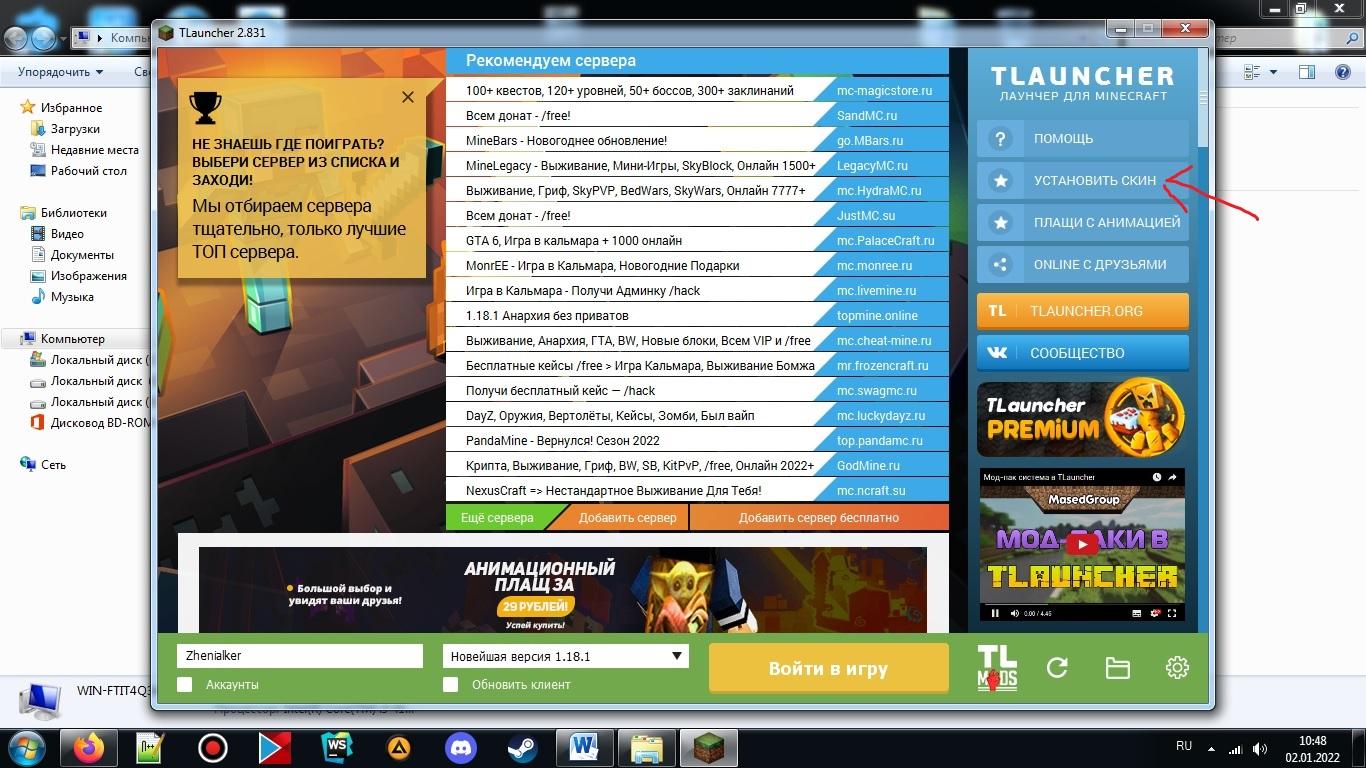
It will take you to a page with instructions. Next, you just need to follow them. For clarity, the same sequence of actions is presented below.
Register:
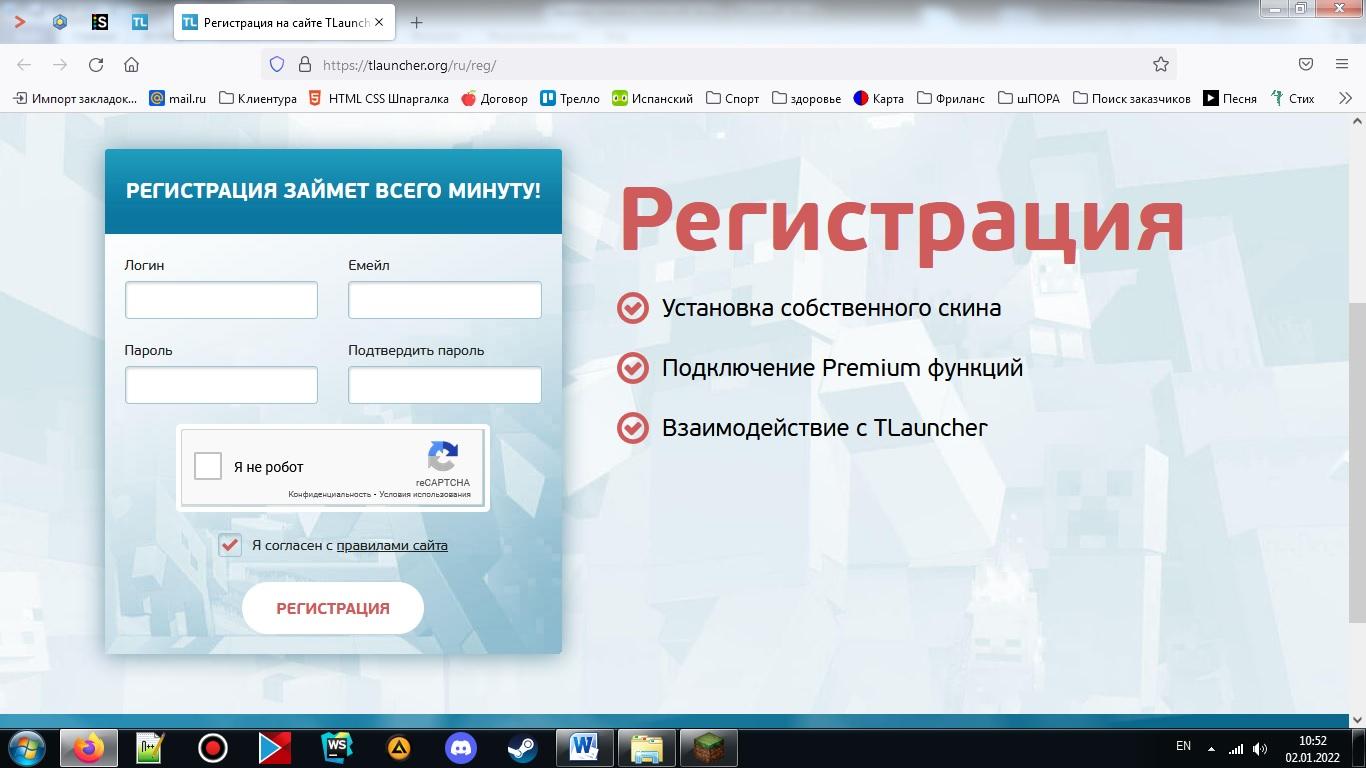
Then, in your personal account, you can simply choose a skin and cape from the catalog:
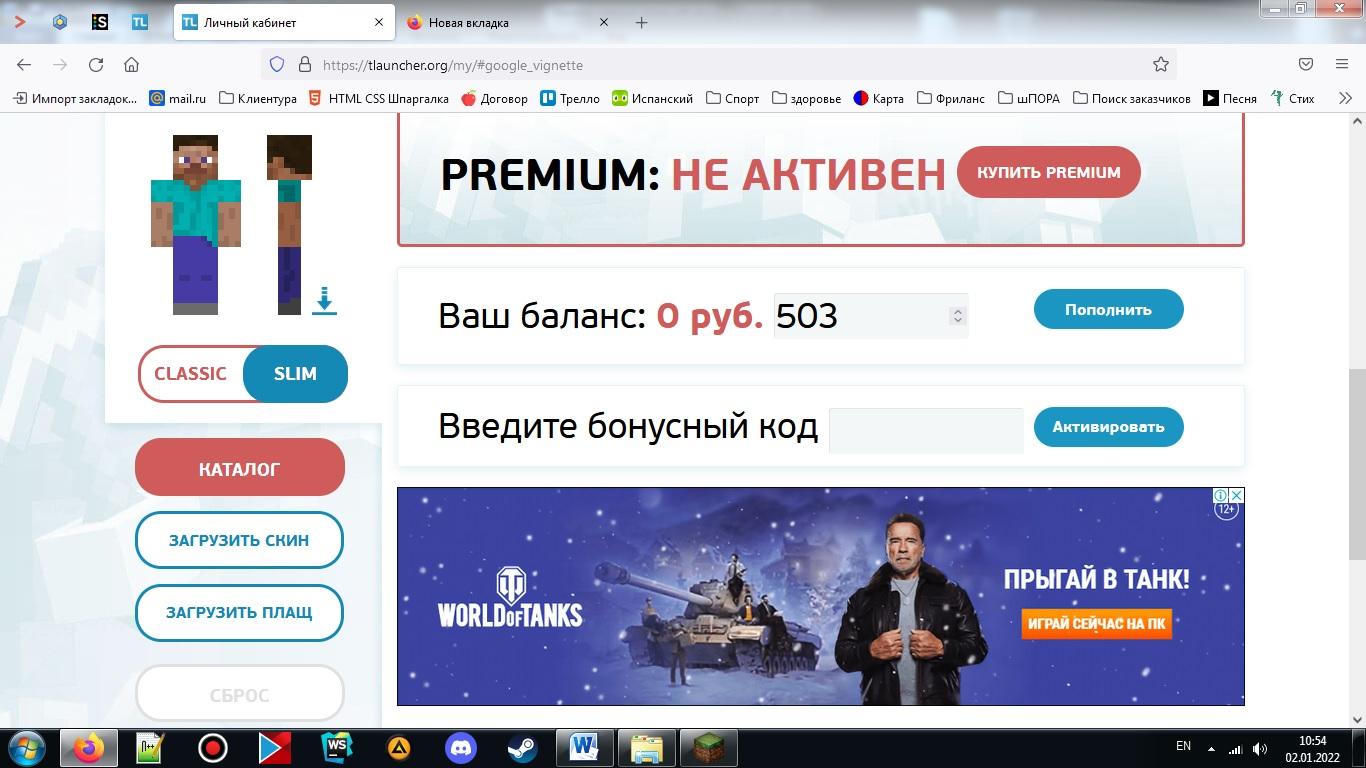
There are quite a few options available. However, if you have your own skin, you can easily upload it through the corresponding button. The recommended size is "64x32". When purchasing a Premium account in TLauncher, you get the ability to upload HD skins (with higher resolution).
Next, open the launcher. Click on the "Accounts" checkbox. Log in. Choose the game version with the "TL" icon. Done! The skin will be displayed in the game. However, there is one significant point. It is important for the user's friends to also use this version. Then the skin will be visible to everyone.
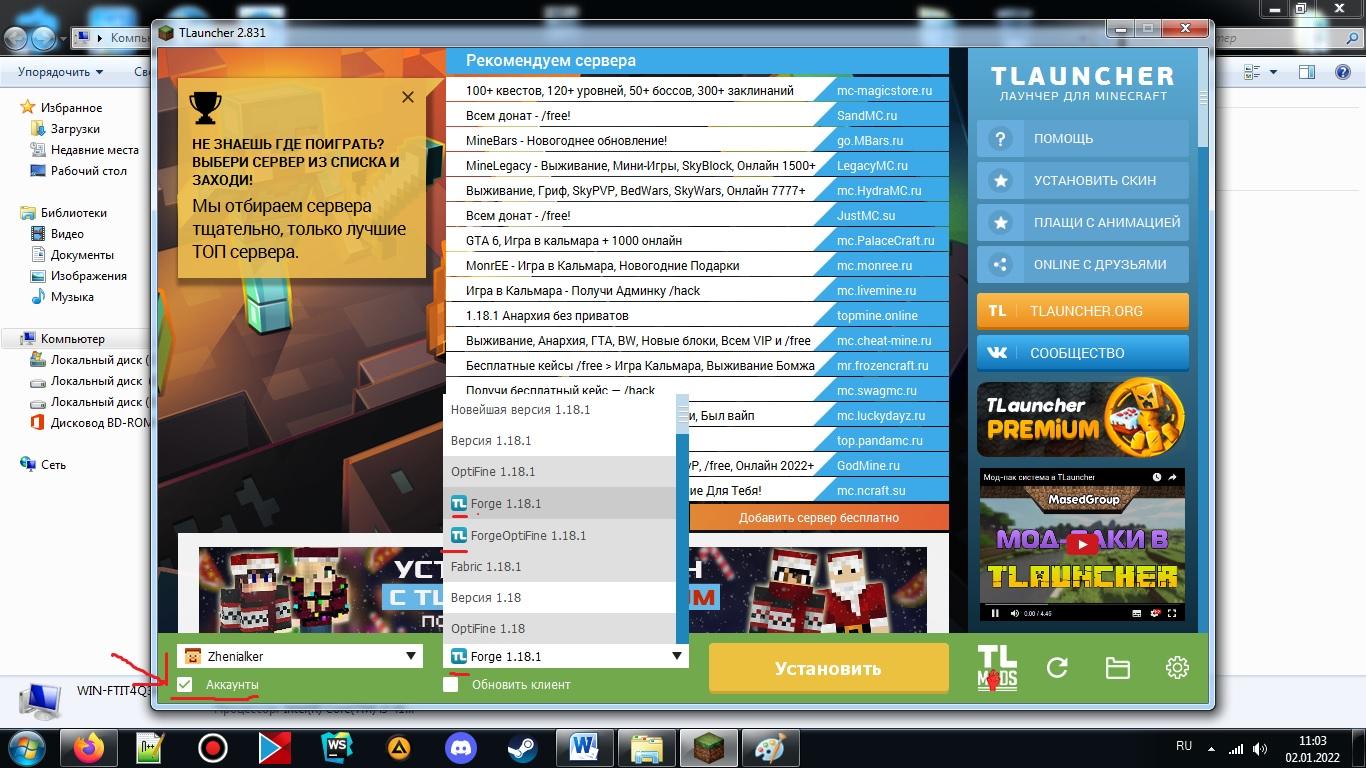
This, by the way, is one of the most significant downsides of using the launcher. Skins will only be visible to its users. They will not work on other launchers and licenses.
Skins in MLauncher
This launcher has a built-in system from SkinsCraft.ru. Therefore, you need to register on this website. Then you can go to the skin editor ("Create Skin") and create your own character look.
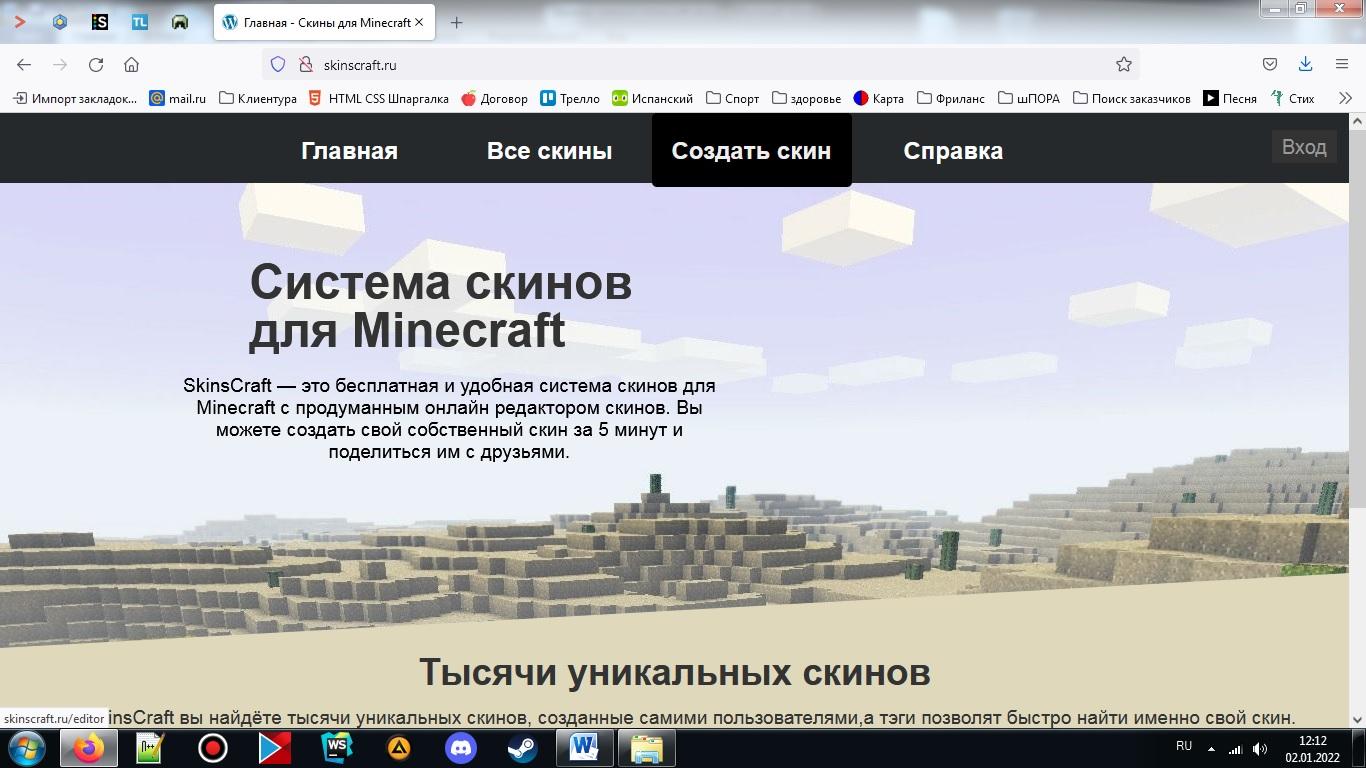
After creating it, you can save it under a certain name. This will be the login to enter the game. The main thing to remember is that players on other launchers will see Steve instead of the added skin.
Skins in other launchers
In Minecraft, there are actually many different launchers. The most well-known ones are:
- TLauncher
- MLauncher
- KLauncher
- GID-Launcher
- Multi-MC
- And dozens of others…
There is no need to describe the installation process for each launcher. Although the methods of adding a skin are always different, the principles are the same everywhere. In any launcher, it involves using your own skin database. It's just that in some launchers, it is done by linking it to your account, like in TLauncher. In others, it is done through a third-party database, like in MLauncher. Plus, it's worth taking the time to check the detailed instructions on the official launcher websites.
Skins in the license
If you already have a license, you can start creating your own skin. First, go to your account on "minecraft.net". Then, go to the "Skin" tab:
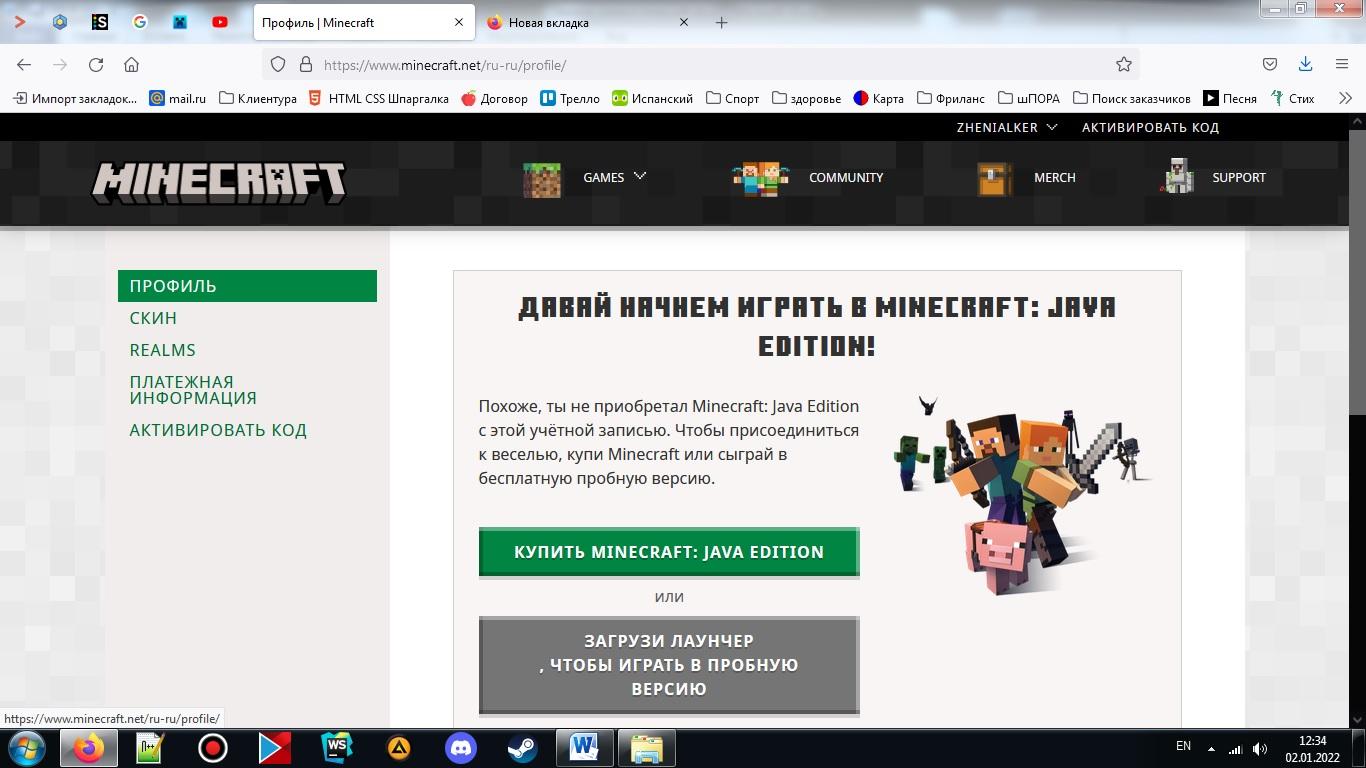
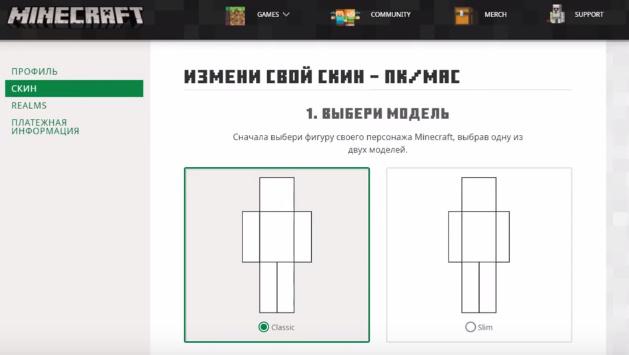
Here, you can upload your own character's appearance. You can search for skins on the Internet as they are available on many websites. Plus, some users create their own skins. When you're done choosing a skin, simply upload it. You can do this in the same "Skin" tab on "minecraft.net".
After that, the skin will be available in the official launcher. Here, you can also rename it. It is in the license where you select the main skin for a specific nickname:
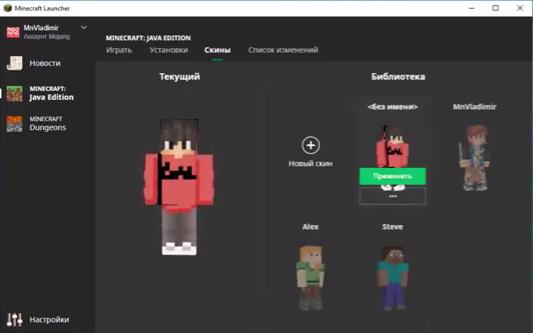
Next, launch the game and check. If everything is done correctly, the character's appearance will change.
Replacing the game model (version below 1.5.2)
There is a way to change Steve's model to another skin. This will replace the original appearance of the in-game characters, even on servers. However, the catch is that no one else will see the changes. The skins will only be changed on the same pirated version where this procedure was performed.
- First, download any skin from the Internet. There are plenty of them on various websites.
- Then, rename the skin to "char.png" (without quotes).
- Find the "Minecraft.jar" file. It is usually located in the "bin" folder. Open it using an archiving tool.
- Find the "mob" folder. Replace the original "char.png" with the downloaded skin.
Done! Now, in the game, all players will be displayed differently.
Changing the username
This used to be the most common method. It involves replacing your own username with the username of the user whose skin you liked. To do this, go to the website "namemc.com" (without quotes). Then, simply enter the username with the desired skin instead of your own username.
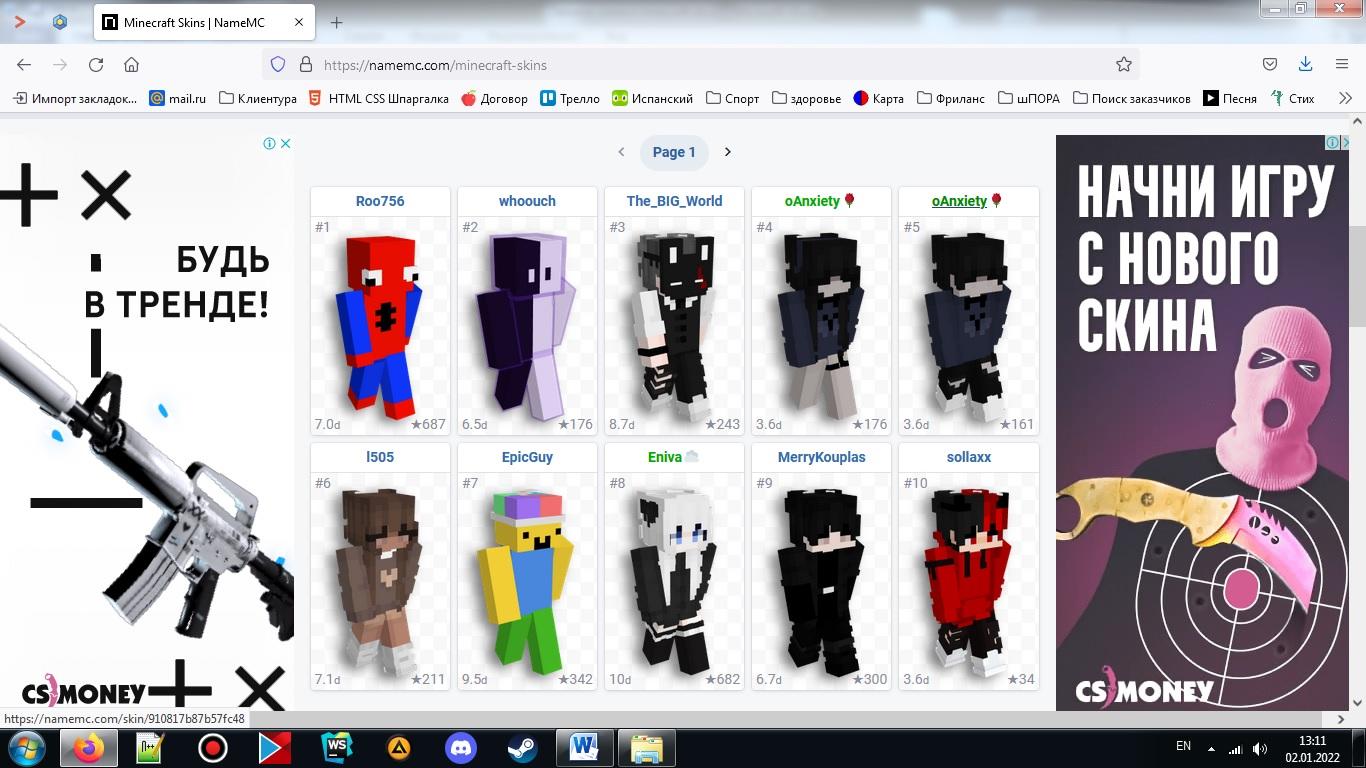
Above are the main methods of changing the character's appearance in the game. Much depends on the launcher you are using, be it a license or a pirate version. In any case, the ways to change the skin are quite similar. The important thing is to understand the general principles. Then, the installation won't take much time and effort.
There is no need to describe the installation process for each launcher. Although the methods of adding a skin are always different, the principles are the same everywhere. In any launcher, it involves using your own skin database. It's just that in some launchers, it is done by linking it to your account, like in TLauncher. In others, it is done through a third-party database, like in MLauncher. Plus, it's worth taking the time to check the detailed instructions on the official launcher websites.
Skins in the license
If you already have a license, you can start creating your own skin. First, go to your account on "minecraft.net". Then, go to the "Skin" tab:
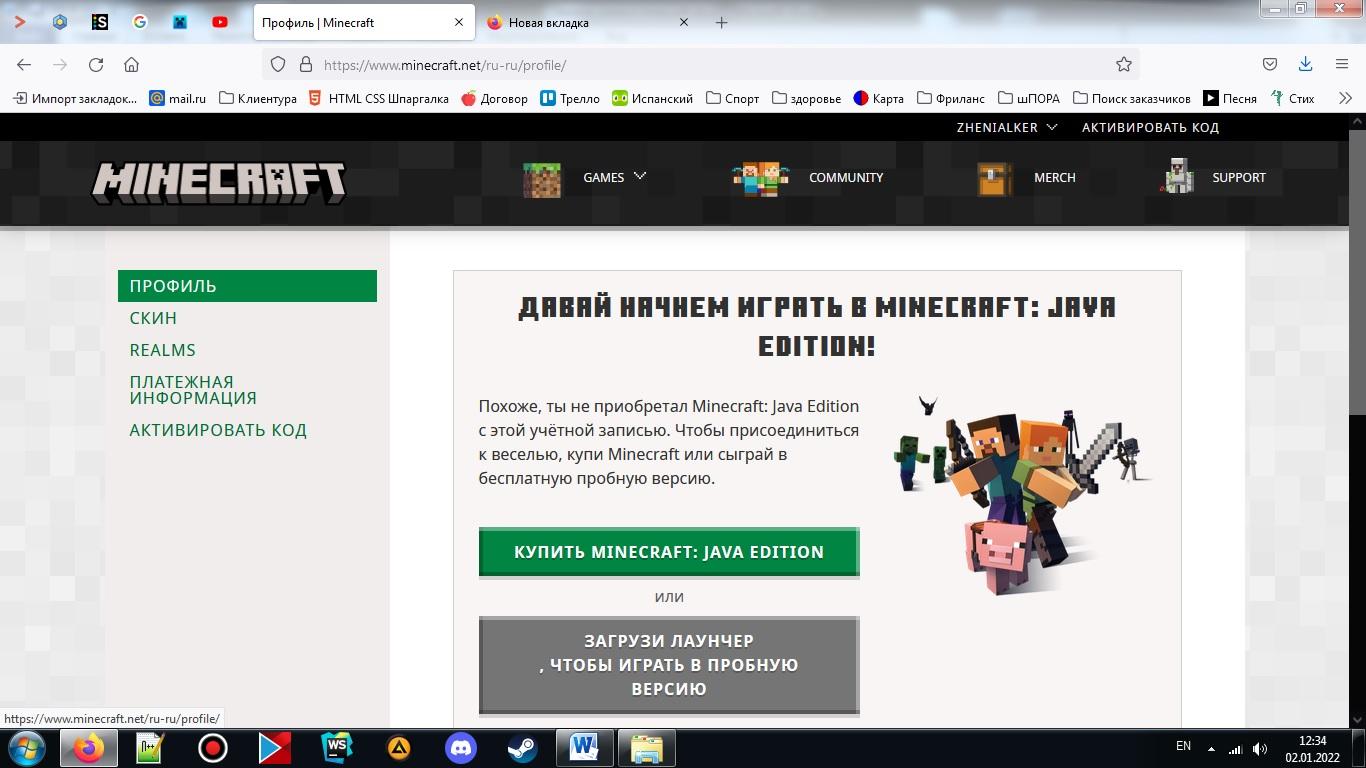
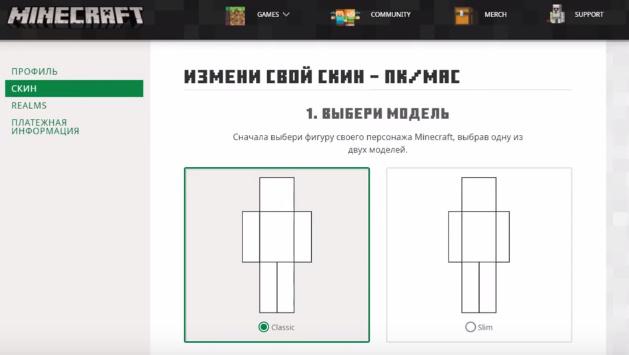
Here, you can upload your own character's appearance. You can search for skins on the Internet as they are available on many websites. Plus, some users create their own skins. When you're done choosing a skin, simply upload it. You can do this in the same "Skin" tab on "minecraft.net".
After that, the skin will be available in the official launcher. Here, you can also rename it. It is in the license where you select the main skin for a specific nickname:
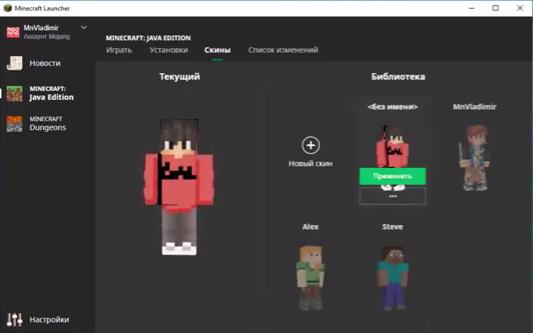
Next, launch the game and check. If everything is done correctly, the character's appearance will change.
Replacing the game model (version below 1.5.2)
There is a way to change Steve's model to another skin. This will replace the original appearance of the in-game characters, even on servers. However, the catch is that no one else will see the changes. The skins will only be changed on the same pirated version where this procedure was performed.
- First, download any skin from the Internet. There are plenty of them on various websites.
- Then, rename the skin to "char.png" (without quotes).
- Find the "Minecraft.jar" file. It is usually located in the "bin" folder. Open it using an archiving tool.
- Find the "mob" folder. Replace the original "char.png" with the downloaded skin.
Done! Now, in the game, all players will be displayed differently.
Changing the username
This used to be the most common method. It involves replacing your own username with the username of the user whose skin you liked. To do this, go to the website "namemc.com" (without quotes). Then, simply enter the username with the desired skin instead of your own username.
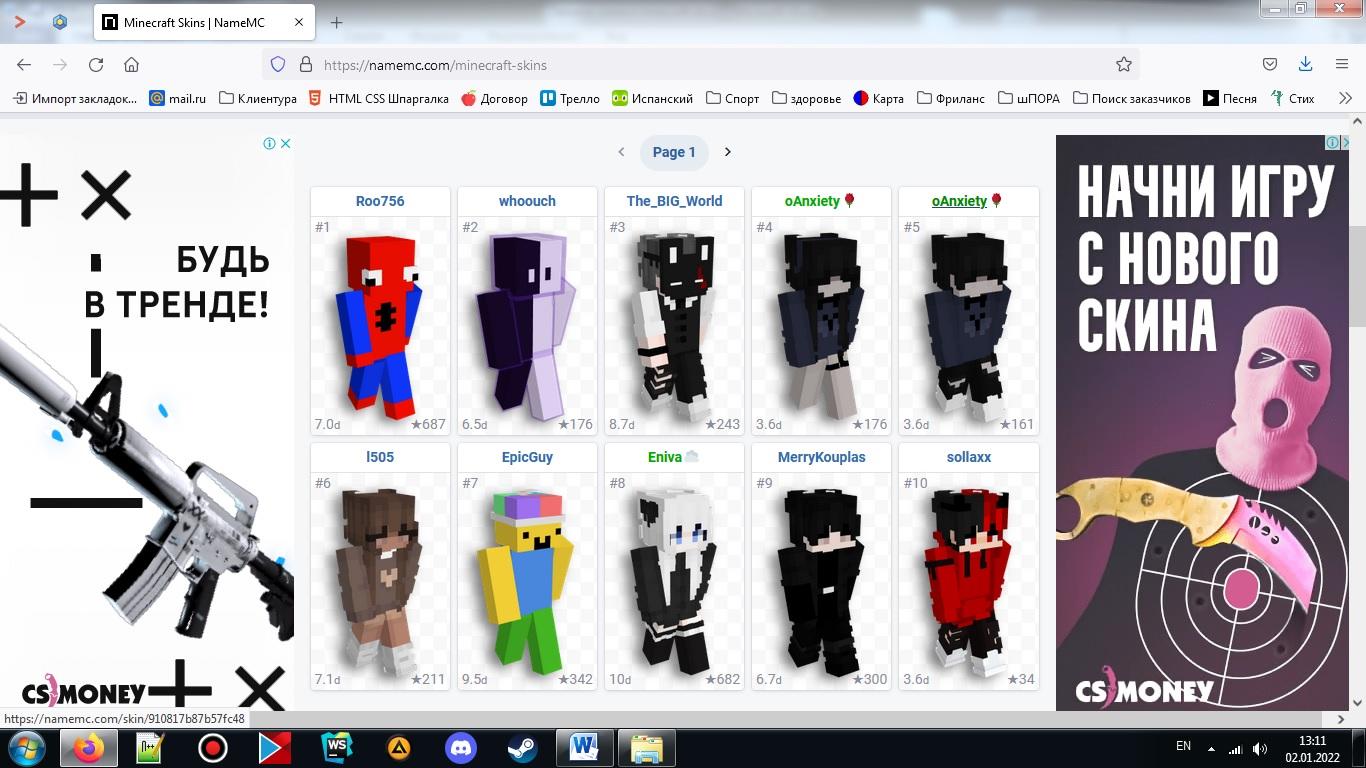
Above are the main methods of changing the character's appearance in the game. Much depends on the launcher you are using, be it a license or a pirate version. In any case, the ways to change the skin are quite similar. The important thing is to understand the general principles. Then, the installation won't take much time and effort.

Comments 0
Rules for writing comments. For non-compliance - ban!
- Use of profanity (mat) in messages
- Communication is not on the topic of the material
- Any insults of other participants, including the author of the material
- Writing messages in whole or in part in CAPITAL letters (Caps Lock)
- Expressing your opinion without supporting it with arguments
- The use of links to third-party sites, or the use of images/videos/other content containing the aforementioned links
Messages that violate these rules will be deleted, and malicious violators - deprived of the ability to add comments on the site!