
-
Games
Total materials on the site: 26343View all games 258
-
Lethal Company
-
Mods
13 with 188 for Lethal Company

All terminal commands in Lethal Company
The terminal is one of the most important tools in the game and is closely related to the gameplay and game mechanics. Every player should understand it because you never know who from the squad will be responsible for the terminal next. This guide collects all the commands used when interacting with the device.
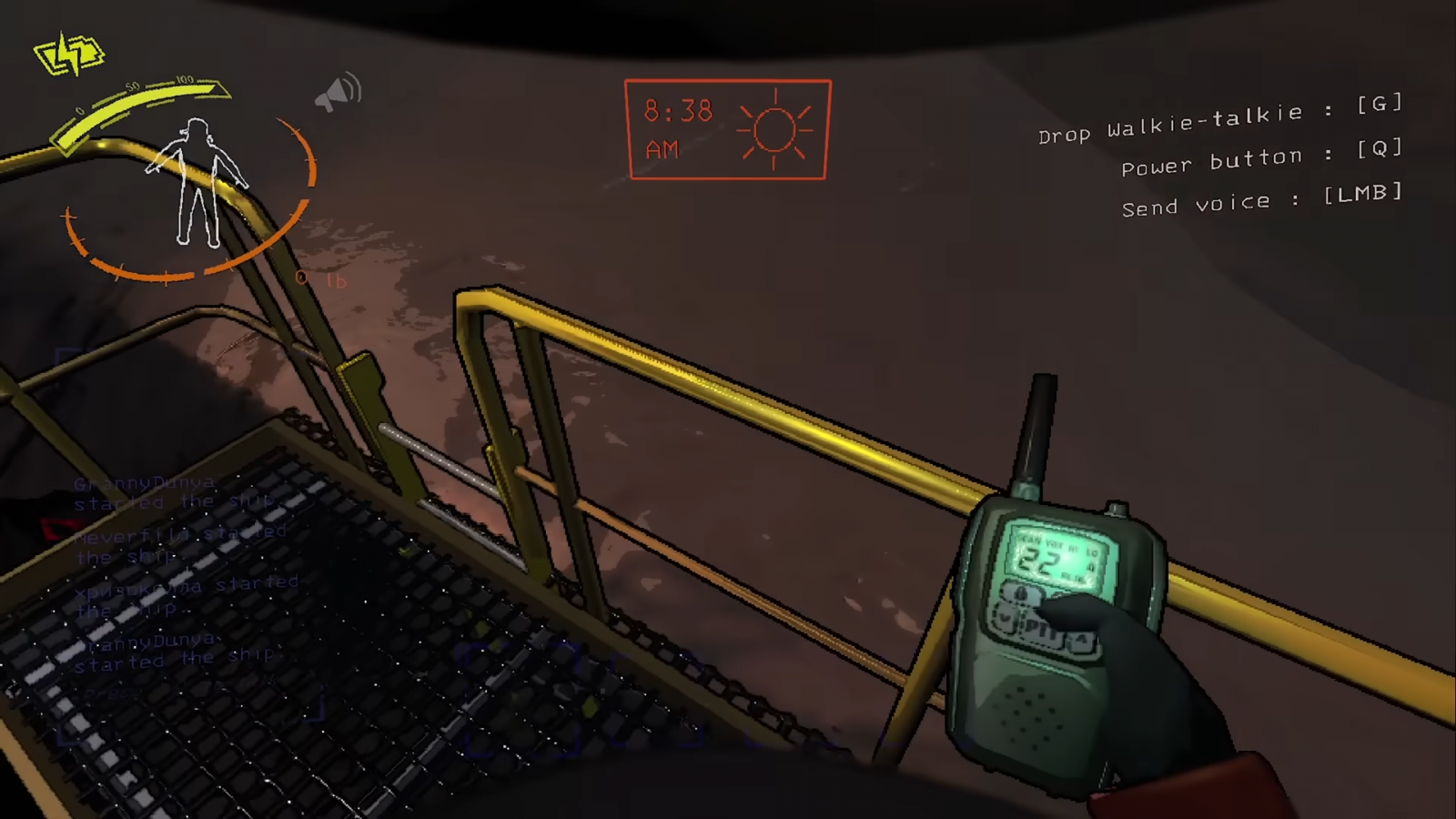
All Terminal Commands
To interact with the terminal, the default key is E. When used for the first time, enter the "help" command to display all available functions.

"Moons" Section
Type the command "moons" in the command line and press the Enter key. All available locations for visiting will appear on the screen. The functionality allows you to learn more about each Moon. To do this, enter the command "moon info" (use the moon's name instead of "moon").
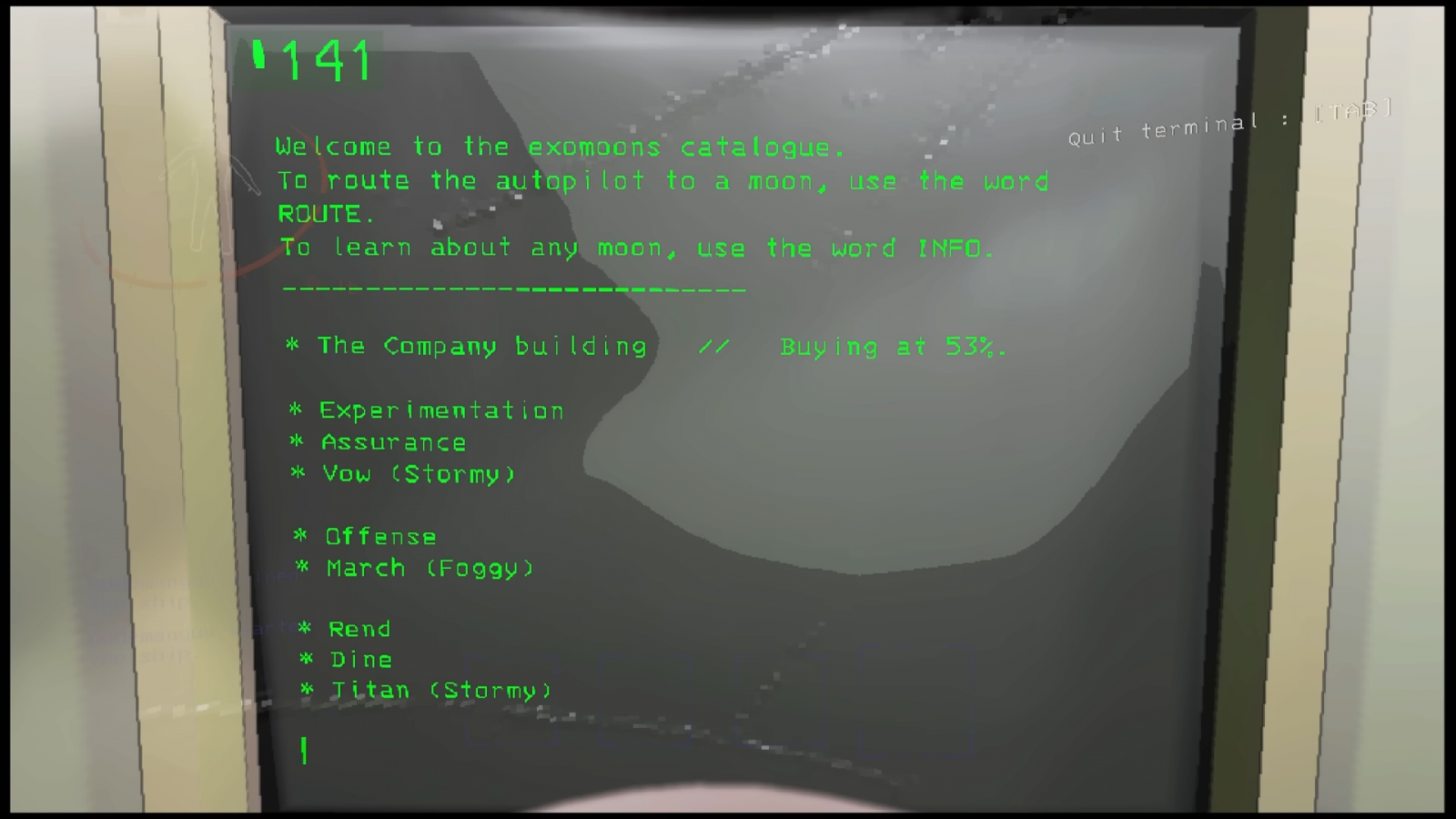
Here is a complete list of currently available Moons, each with its own danger levels:
- Vow - danger level C;
- Experimentation - danger level B;
- Assurance - danger level D;
- Offense - danger level B;
- March - danger level B;
- Rend - danger level A;
- Dine - danger level S;
- Titan - danger level S+.
When you enter the Moon's name in the terminal, a confirmation notification will appear. If you are sure and want to go to this location, enter "confirm." Otherwise, enter the command "deny" to return to the selection screen.
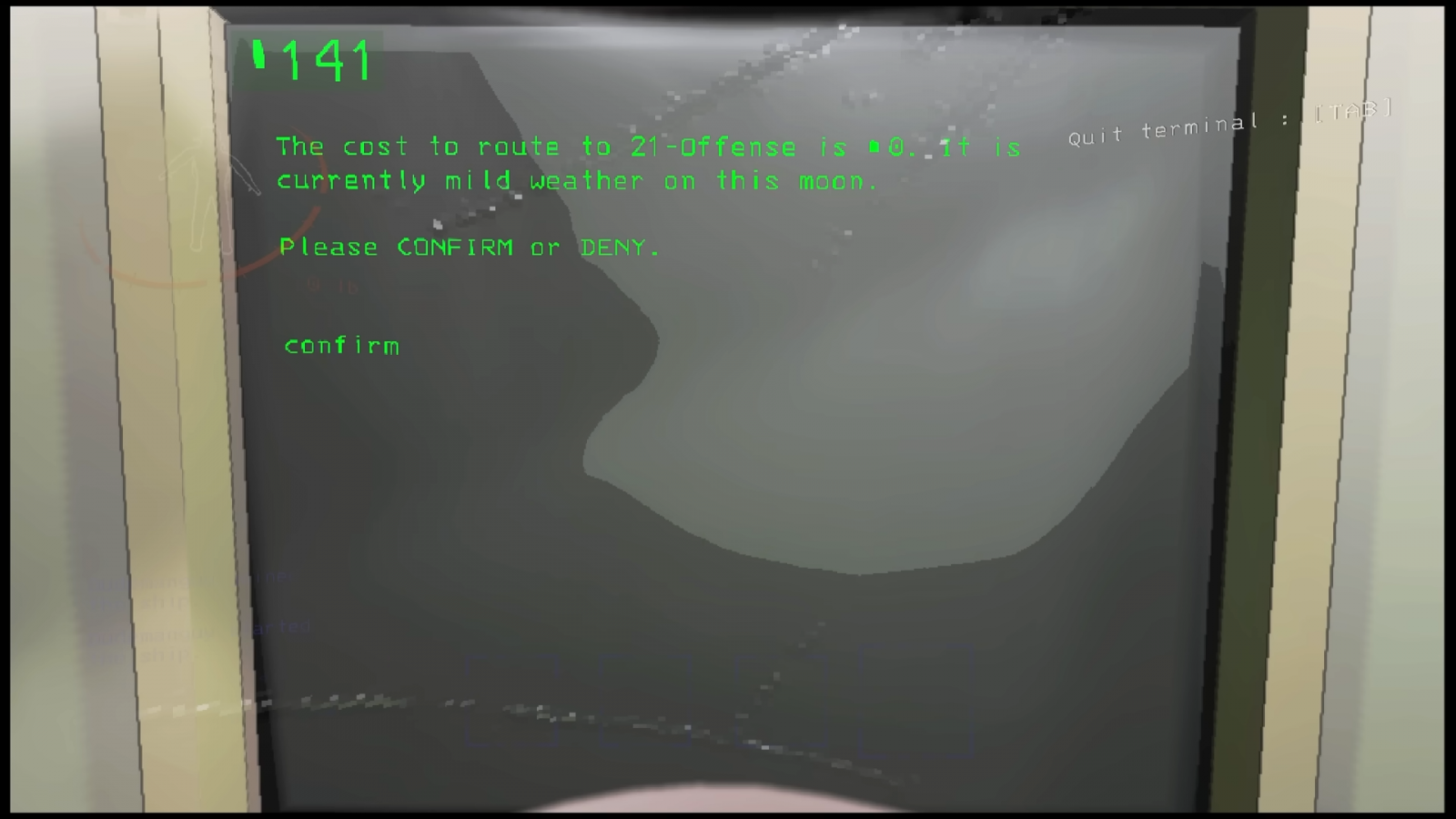
"Store" Section
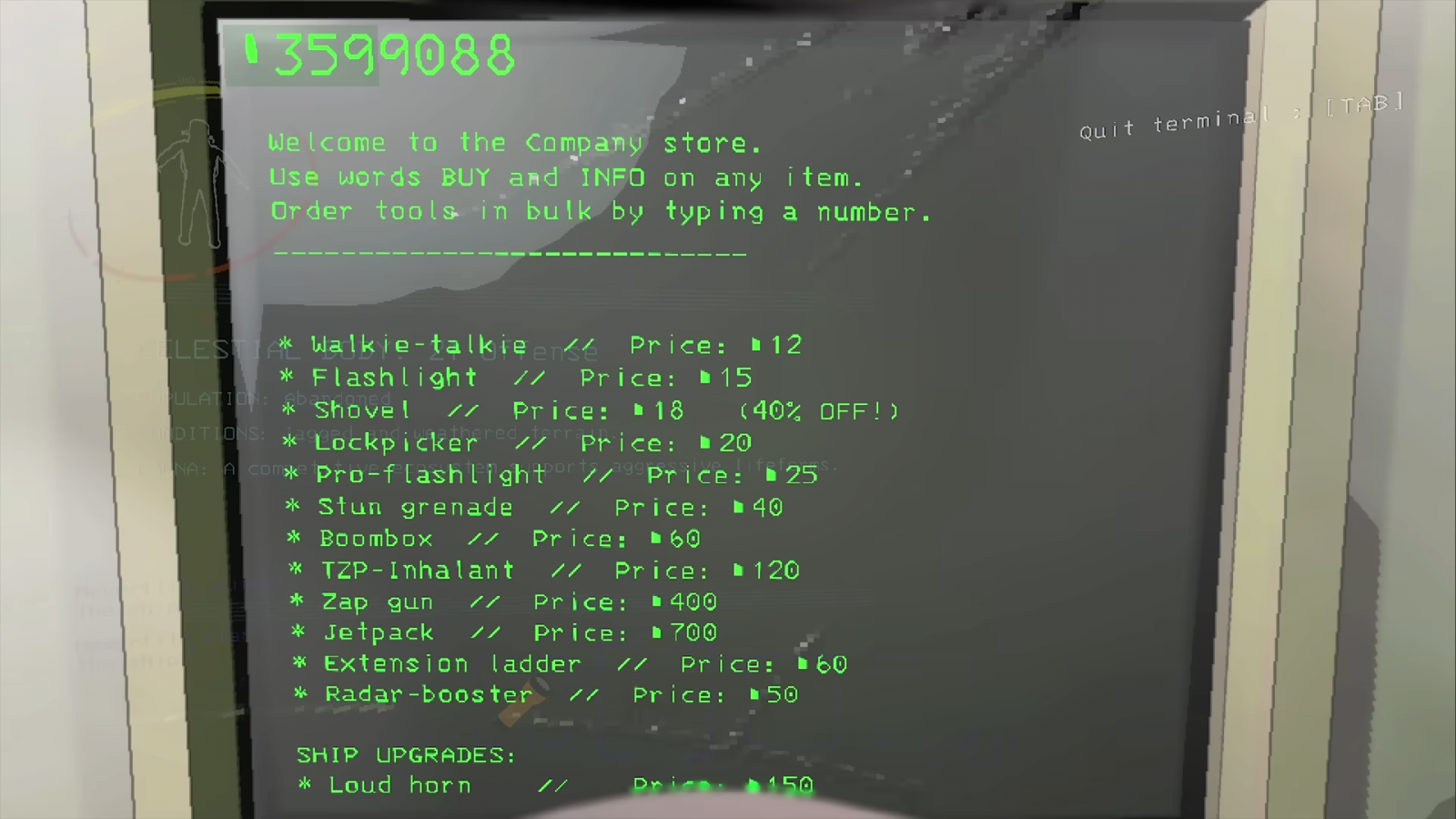
Enter the command "store" on the initial input screen, and you will be redirected to purchasing available items.
At this stage, you can also learn information about each item. To do this, enter "object info" (replace "object" with the name of the item).
When you enter the item's name, the confirmation screen will appear again. The process is similar to Moons.
You can see a full list of items available for purchase in this material.
"Bestiary" Section
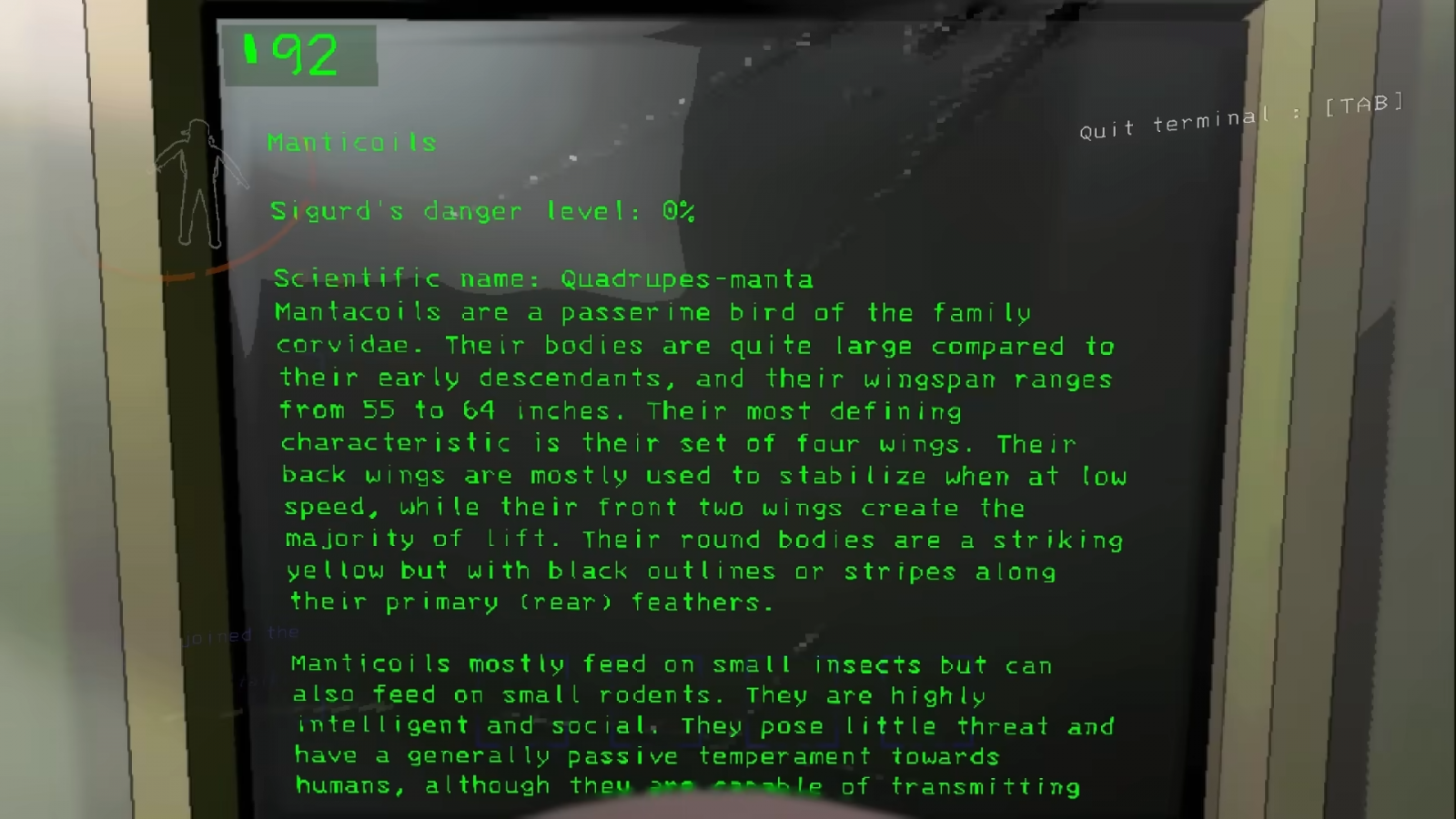
To learn information about a monster you encountered during a sortie and managed to scan, go to this section. Each monster has information about itself. To read more about a specific mob, enter the "info" command, followed by the name listed on the screen.
"Storage" Section
To access your ship's storage, where dimensional items are stored, enter the "storage" command in the terminal. Information about available items will appear on the screen. To deposit an item in storage, use the "X" command. To retrieve an item, enter the "B" command.
"Scan" Section
If you enter the "other" command on the terminal, the second page will appear. Enter the "scan" command on it, and the screen will show the number of items currently outside the ship. Information about their approximate market value will also be available.
"View Monitor" Section
While on the second page with available terminal commands, enter "view monitor." The screen will display a map of the current location, and you will be able to see the movement of all crew members. To start monitoring a specific player, enter the "switch name" command (where "name" is the player's username).


"Ping" Section
If a player has purchased a radar booster in the store and placed it on a level, enter the "ping" command on the terminal to make this device emit a loud sound. This ability helps locate the radar. Usually, it is installed either at the entrance or near the exit to avoid getting lost.

How to mod Lethal Company
- 853
- 0
- 20 jan 2024
Moons and weather in Lethal Company
- 718
- 0
- 1 dec 2023
Comments 0
Rules for writing comments. For non-compliance - ban!
- Use of profanity (mat) in messages
- Communication is not on the topic of the material
- Any insults of other participants, including the author of the material
- Writing messages in whole or in part in CAPITAL letters (Caps Lock)
- Expressing your opinion without supporting it with arguments
- The use of links to third-party sites, or the use of images/videos/other content containing the aforementioned links
Messages that violate these rules will be deleted, and malicious violators - deprived of the ability to add comments on the site!