Demos in Counter-Strike 2: how to record and view
Recording your gameplay for later analysis or watching demos of other players, including professionals, can have a positive impact on your gaming skills. By watching a skilled player's match, you can learn a lot of new techniques and strategies for various situations. Demos can also be helpful in detecting cheaters, which are still present in the game. In this guide, you will learn how to record, view, and manage demos.
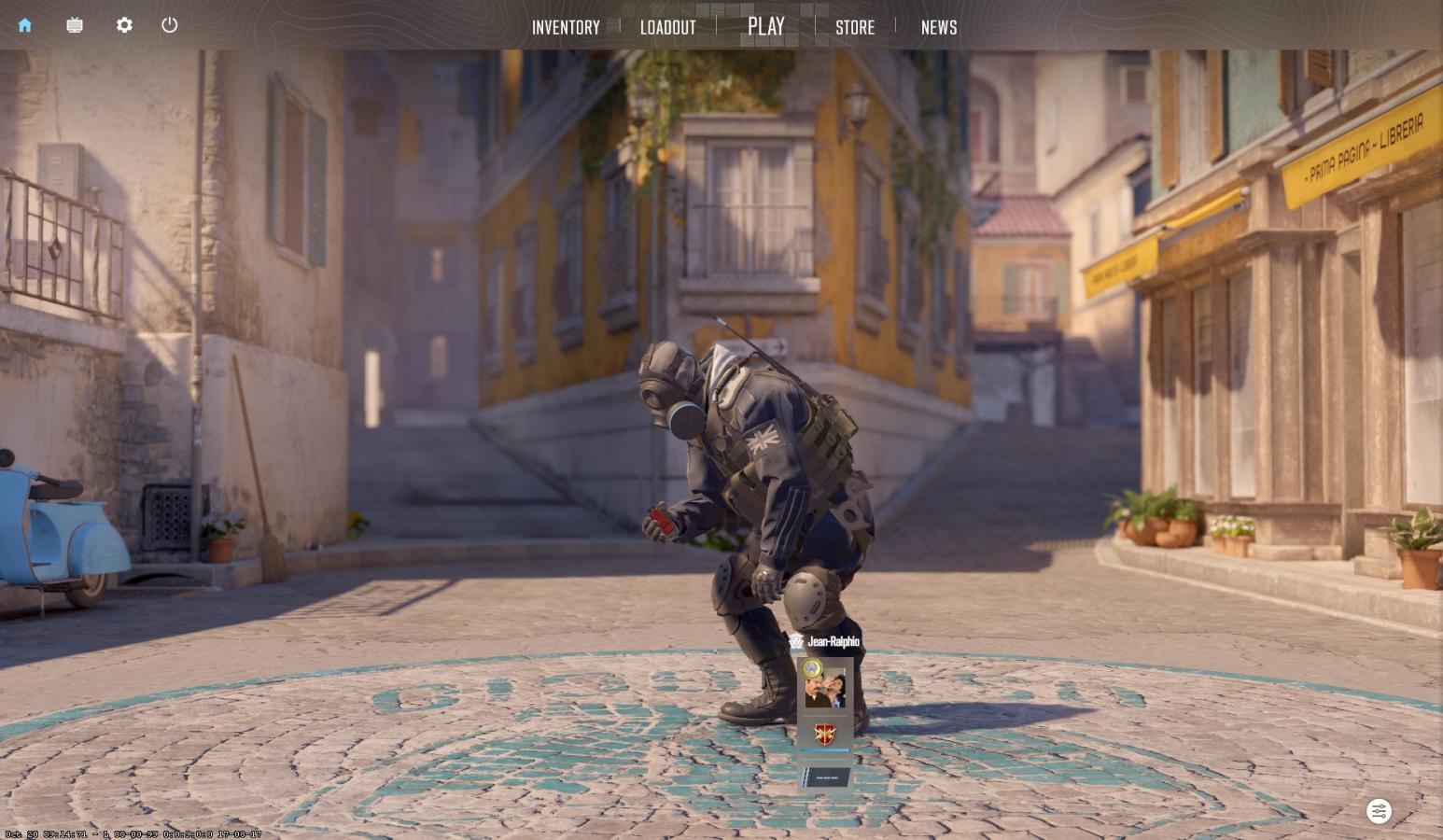
Recording Demos in Counter-Strike 2
Video recordings are created automatically, and you can access them through the main menu.
However, there is another method to record a match demo so that it doesn't get overwritten. It's best to do this during the match before the start of the first round:
- Open the developer console (you can read a guide on how to do this here);
- Enter the command "record ***," replacing the asterisks with the name of the future recorded demo;
- After pressing Enter, video recording will start immediately, and you can continue playing.
Note that the video is recorded in the game folder, so make sure you have enough free space on your storage drive.
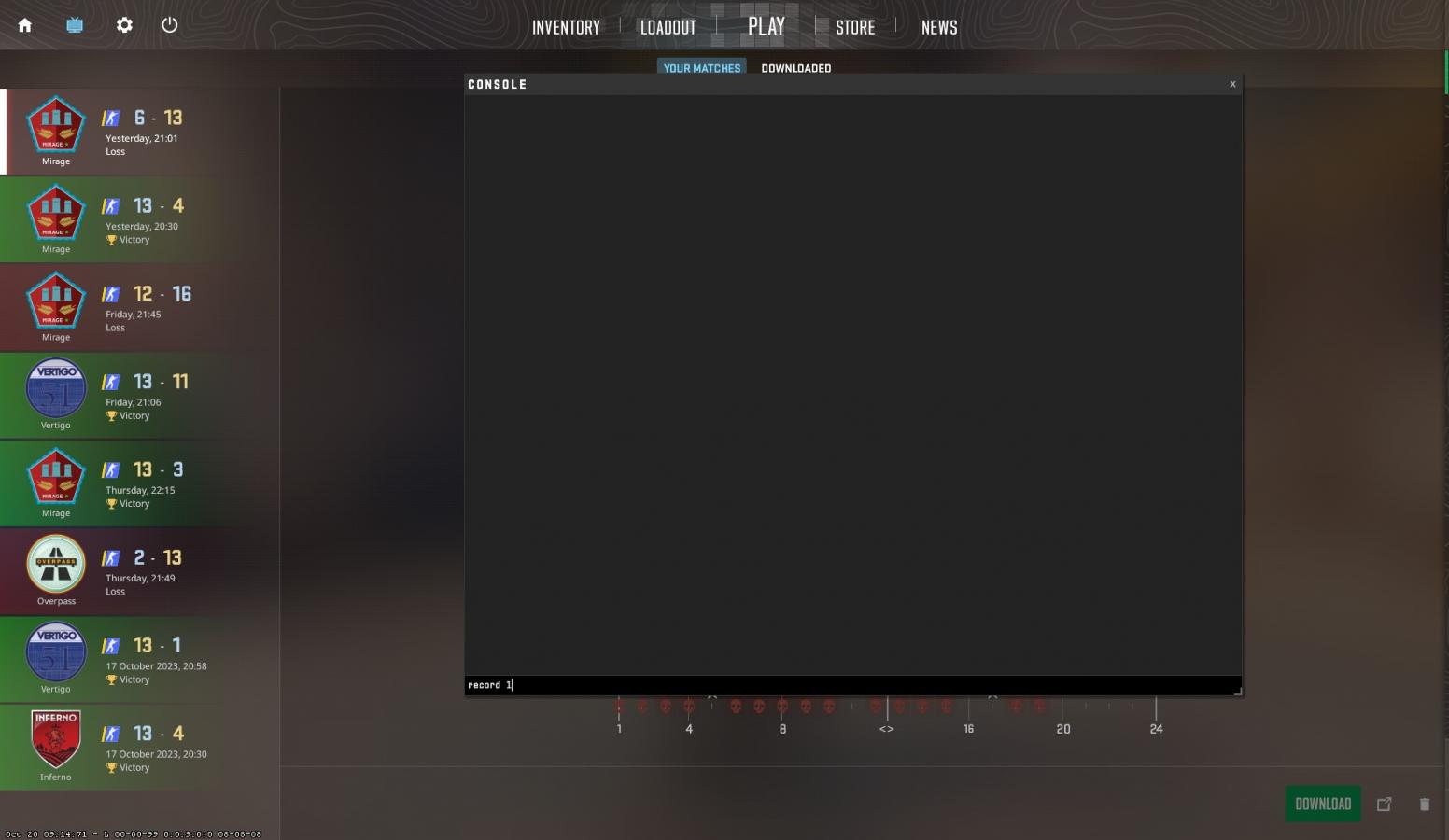
How to Watch a Demo
You can find the automatically created demo in the game menu. Click on the screen icon in the upper left corner. You will see a list of the last 8 played matches. You can watch the recording of any game from the perspective of any player. Click on one of them and press the "Load" button. Wait for it to finish, and you can start watching.
You can also start the recording through the console. If you recorded using a command, you can play the demo using the "playdemo ***" command, where the asterisks represent the file name.
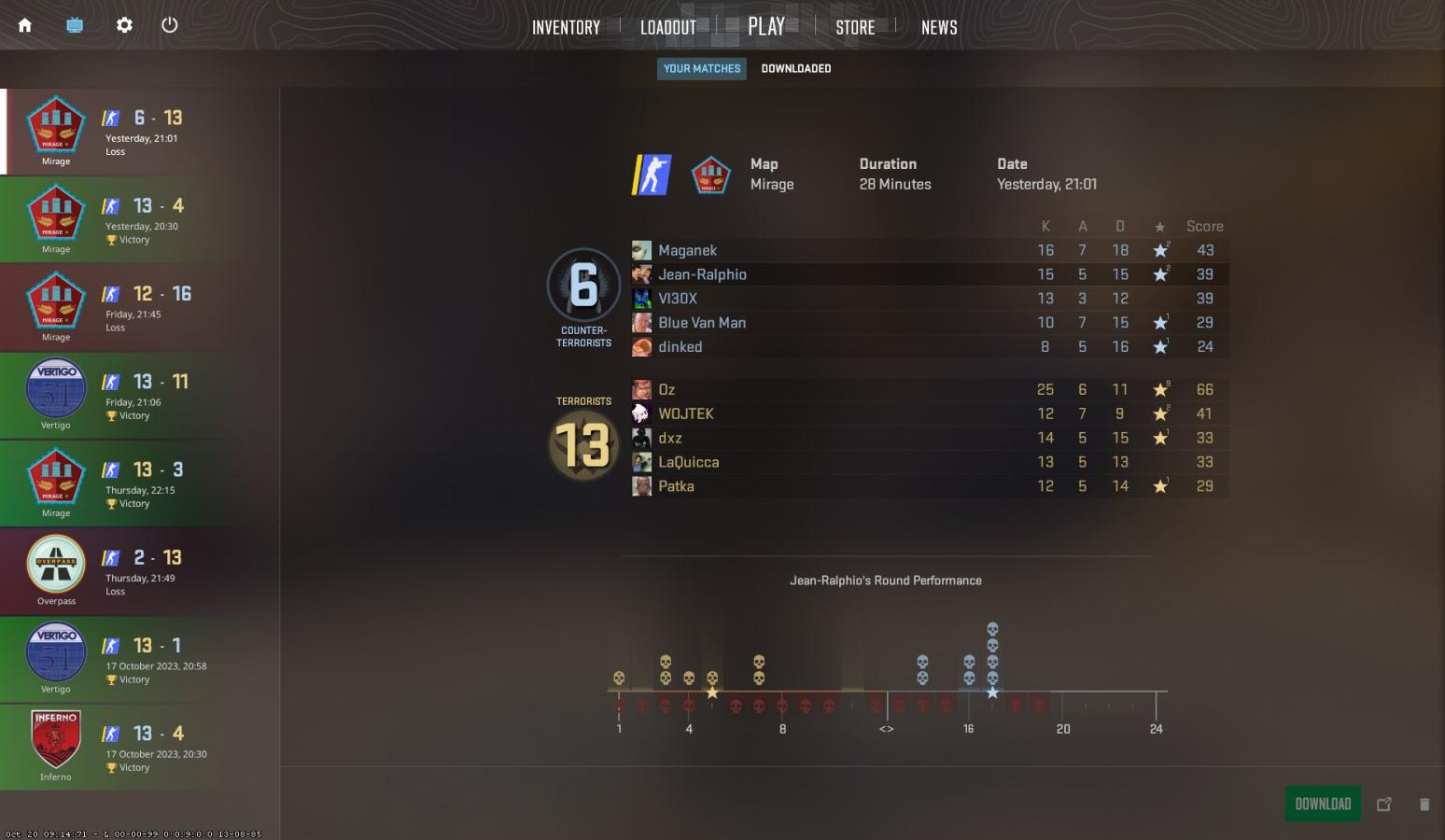
How to Control the Demo While Watching
To display the video playback control interface, enter the command "demoui," and buttons will appear at the bottom:
- There are special buttons to skip the video forward and backward by 15 seconds. They are located to the left and right of the clock icon and are simply written numbers;
- There are buttons to skip rounds forward and backward. They look like arrows;
- The pause button stops the video;
- There are buttons that allow you to speed up or slightly slow down the playback. They are represented by numbers and the letter X. You can slow down by 2 or 4 times and accelerate up to 8 times.
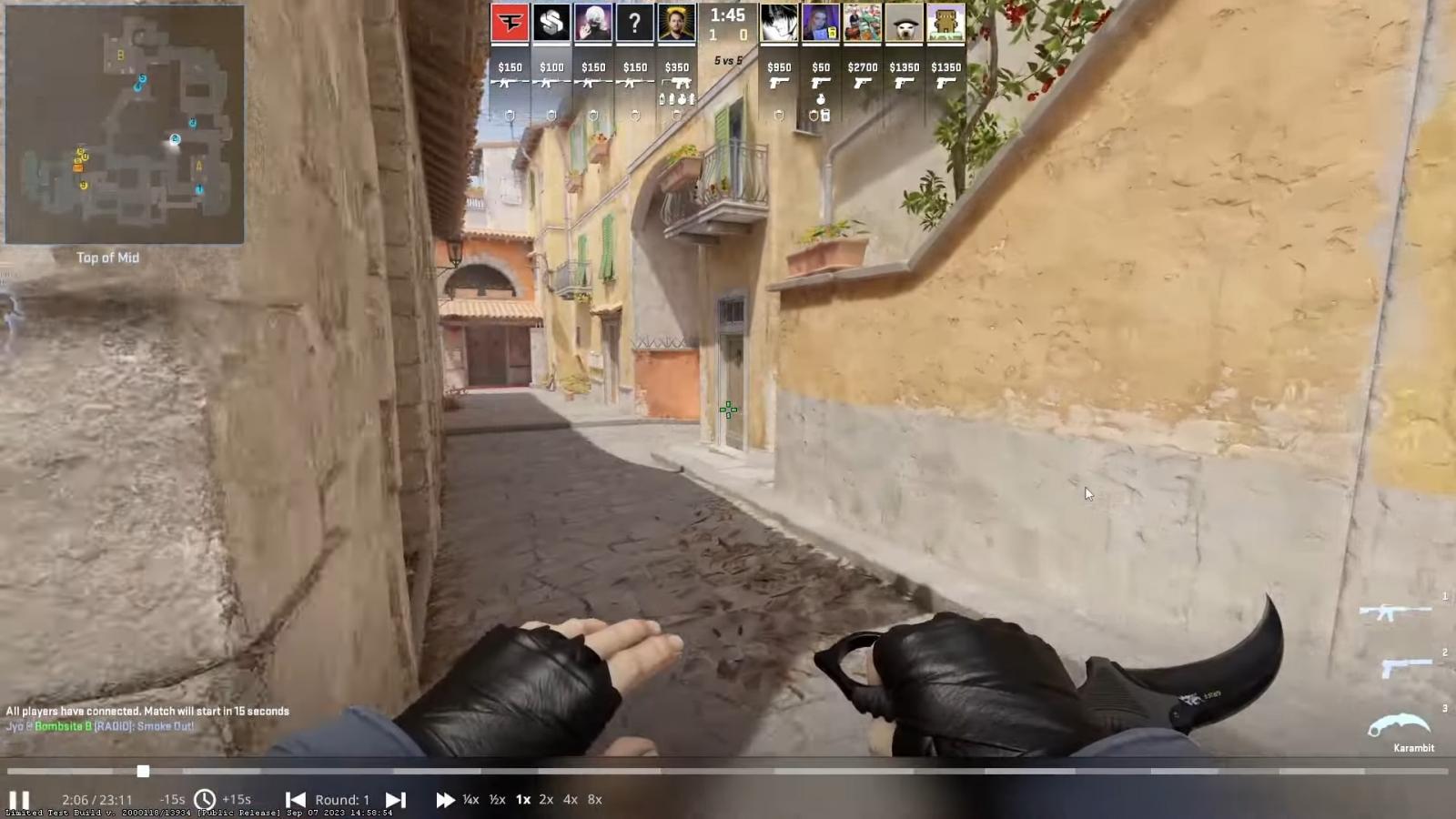
You can switch to a third-person view in the demo for better orientation. To do this, press the "Space" key or use the mouse wheel scroll.
In the game, cheats are prohibited, including wall hacks. However, in a demo, you can legally activate Wall Hack using console commands:
- spec_show_xray 1 - to enable wall hack;
- spec_show_xray 0 - to disable the function.
Possible Issues with Demos
One of the reasons why you may not be able to watch your game recording is an issue with Valve's servers. Wait for the problem to be resolved and try running the demo again.
To ensure that the match recording starts correctly, be careful when entering commands in the console. It's best to copy and paste them.
If the demo is not downloading due to folder issues, double-check the directory's name.
If the demo is causing problems with game updates or file integrity, verify the game's local files or, if necessary, reinstall the game.
How to switch back to CS:GO after the release of Counter-Strike 2
- 1249
- 0
- 26 oct 2023

Comments 0
Rules for writing comments. For non-compliance - ban!
- Use of profanity (mat) in messages
- Communication is not on the topic of the material
- Any insults of other participants, including the author of the material
- Writing messages in whole or in part in CAPITAL letters (Caps Lock)
- Expressing your opinion without supporting it with arguments
- The use of links to third-party sites, or the use of images/videos/other content containing the aforementioned links
Messages that violate these rules will be deleted, and malicious violators - deprived of the ability to add comments on the site!