
-
Games
Total materials on the site: 26010View all games 255
-
BeamNG Drive
-
Mods
21 category with 326 modification for BeamNG Drive

How to take beautiful screenshots in BeamNG Drive
BeamNG Drive is a dynamic car simulator where you can capture vivid collisions and scenes from trips in an open world. The quality of the final screenshots can be influenced by adjusting the graphics settings in the menu. In this guide, we'll go into detail about all the ways how to take beautiful screenshots in BeamNG Drive and achieve the perfect picture.
Increasing Graphics Settings
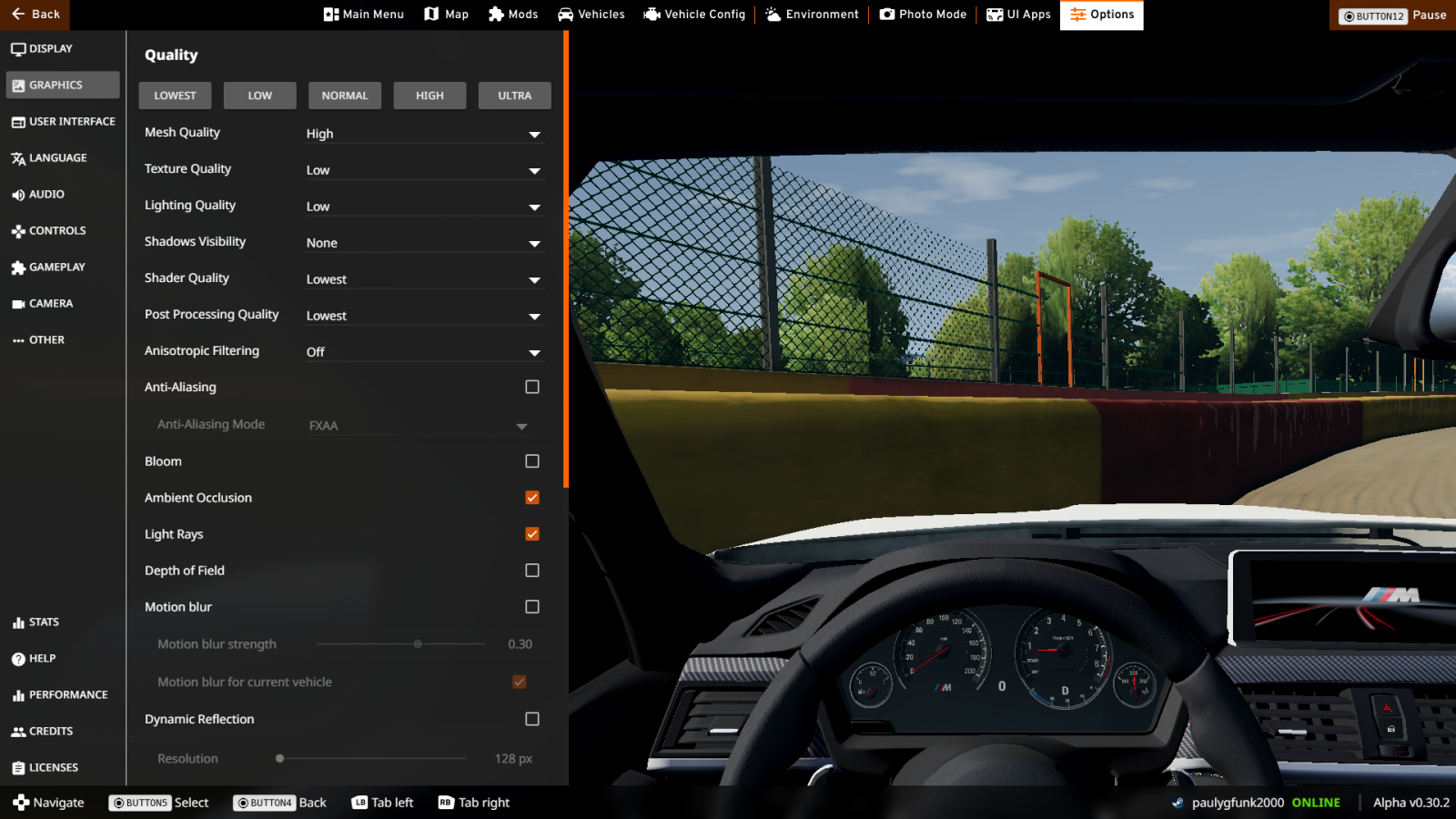
You won't get a beautiful and clear image with minimal graphics settings. If your PC is weak and the FPS drops significantly when you increase the settings, set high values only for the period while taking the screenshot.
Graphics settings for a quality and detailed picture:
- Display mode - Full screen;
- Screen resolution - maximum;
- Maximum refresh rate - maximum for your screen;
- Enable effects: anti-aliasing, rays of light, glare, depth of field, SSAO;
- Model quality: high;
- Texture quality: high;
- Lighting quality: high;
- Shader quality: high;
- Detail: minimum 0.5;
- Texture size: minimum 512px.
These are the settings that will significantly affect the final image. Vertical synchronization is not necessary to enable - it will only be relevant during the actual race.
Using Photo Mode

Photo Mode - an in-game feature that allows you to finely adjust and set up the frame. To enter it, press Esc and on the top panel of the screen, select the camera icon labeled "Photo Mode." Then a small menu with detailed settings will appear:
- Camera speed, i.e., frame movement;
- Rolling - helps to level the camera if the car is at an angle, for example, on a hill;
- Field of view - capture the desired amount of surrounding space;
- Time of day - can be changed regardless of the real time in the game;
- Filter - a preset of settings;
- Depth of field control - more detailed frame settings, such as blur;
- Background dimming control: contrast, radius, quality;
- Turn on/off the grid - for ease of setting up the frame;
- Vehicle configuration - you can adjust the car color and brightness.
Note that after exiting, all settings will be reset, and you will have to set them from scratch. When using Photo Mode, a smooth free camera with standard controls on WASD is activated. Try different frames. To take a screenshot, press F8. If you need to capture a dynamic frame, use the slow-motion mode. More details on how to slow down time in BeamNG Drive are provided in a separate guide.
Where to Find Screenshots in BeamNG Drive

The screenshots you take are automatically saved on your computer. To find them, go to the game directory and locate the "Screenshots" folder. If you want to change the default path, go to the game settings and open the "Advanced" section. Here, in the "Screenshot directory" line, specify a new path for saving screenshots.
How to improve performance in BeamNG Drive
- 803
- 0
- 29 feb 2024
How to slow down time in BeamNG Drive
- 370
- 0
- 28 feb 2024
Cyberpunk 2077: How to Create a Character Similar to Ciri from The Witcher 3
- 16867
- 0
- 6 jan 2021
Comments 0
Rules for writing comments. For non-compliance - ban!
- Use of profanity (mat) in messages
- Communication is not on the topic of the material
- Any insults of other participants, including the author of the material
- Writing messages in whole or in part in CAPITAL letters (Caps Lock)
- Expressing your opinion without supporting it with arguments
- The use of links to third-party sites, or the use of images/videos/other content containing the aforementioned links
Messages that violate these rules will be deleted, and malicious violators - deprived of the ability to add comments on the site!