Rage 2 won't start: troubleshooting the crash issue
In this article, we will tell you what to do when the Rage 2 game won't start and gives an error. Let's get started!

Rage 2 crashes/fails to launch: solution
Gamers often complain that the Rage 2 game crashes on its own. The solution is simple - save your progress and restart. Voila, problem solved.

But sometimes the game simply doesn't start, and nothing helps. However, there are options that are likely to help you start the game without any issues.
Corrupted files in the launcher
There is an error in Rage 2 (encountered very often) - ERROR.GAMELAUNCHSCANREPAIR(2.19.740.16.10.2583). It prevents the game from launching properly. In this situation, the developers can't help you. Follow the instructions below:
Open the Bethesda game launcher program;
Look for the game you need;
Click on the "Game Options" tab;
In the drop-down menu, select "Scan and Repair";
Now just be patient, and the launcher will fix the problem automatically.
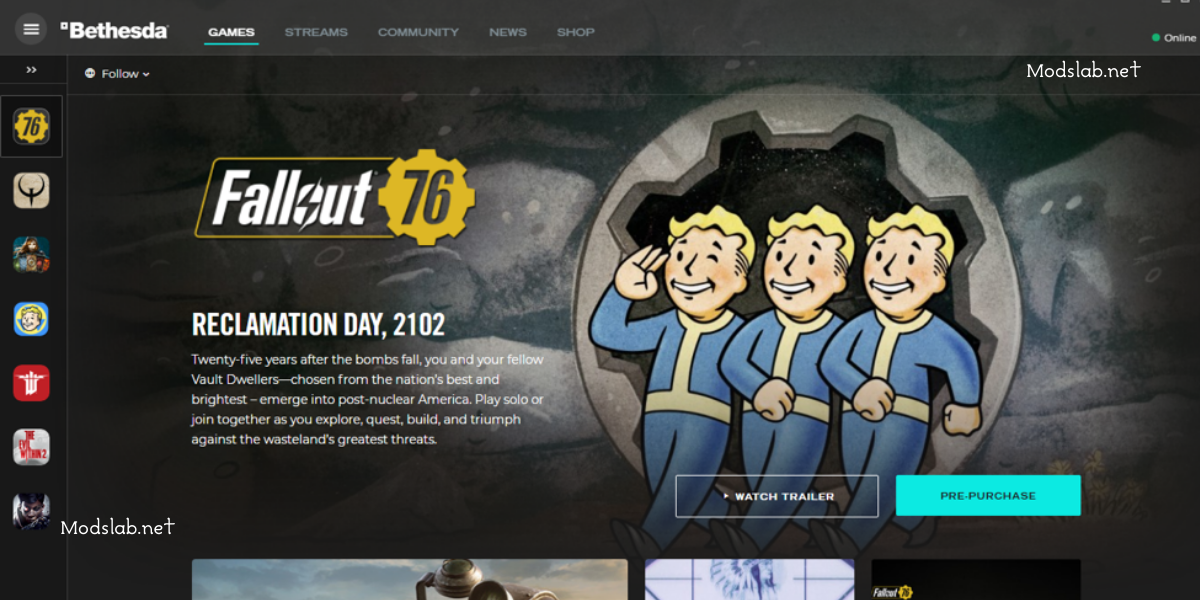
Done? Great, now you can most likely launch the game, and it will run without errors. If the error persists, make sure you followed the instructions correctly, and only then move on to the next method.
Windows 10 built-in defender blocks the game
Sometimes the antivirus built into the system simply blocks the game. Based on its subjective analysis, it sees the game as a threat to the system.

We suggest using the Firewall program. Add the game to the allowed list, and everything will work. This can be done in two ways:
Launch the game with administrator privileges. How to do it? Right-click on the game shortcut and select "Run as administrator".
The second method is slightly more complicated, but then you can simply launch the game.
Follow this scheme:
- - Open Windows Defender - it is located on the right side of the screen.
- - Select "Virus & Threat Protection".
- - Click on the "Allowed Threats" tab. That's it, simply add the game you need to the list, and the problem will be permanently solved.
If you can't find the game, here are the exact locations on your computer:
- C:Program Files (x86)Bethesda.net Launcher/games/
- C:Program Files (x86)Steam/steamapps/common/
- C:Program Files (x86)/Bethesda.net/Launcher
Rage 2 simply doesn't start
In this case, you don't need to look for the problem in the game or its files; the error lies in your PC or laptop. Usually, this indicates that your system protection is blocking potentially harmful programs, in its view.
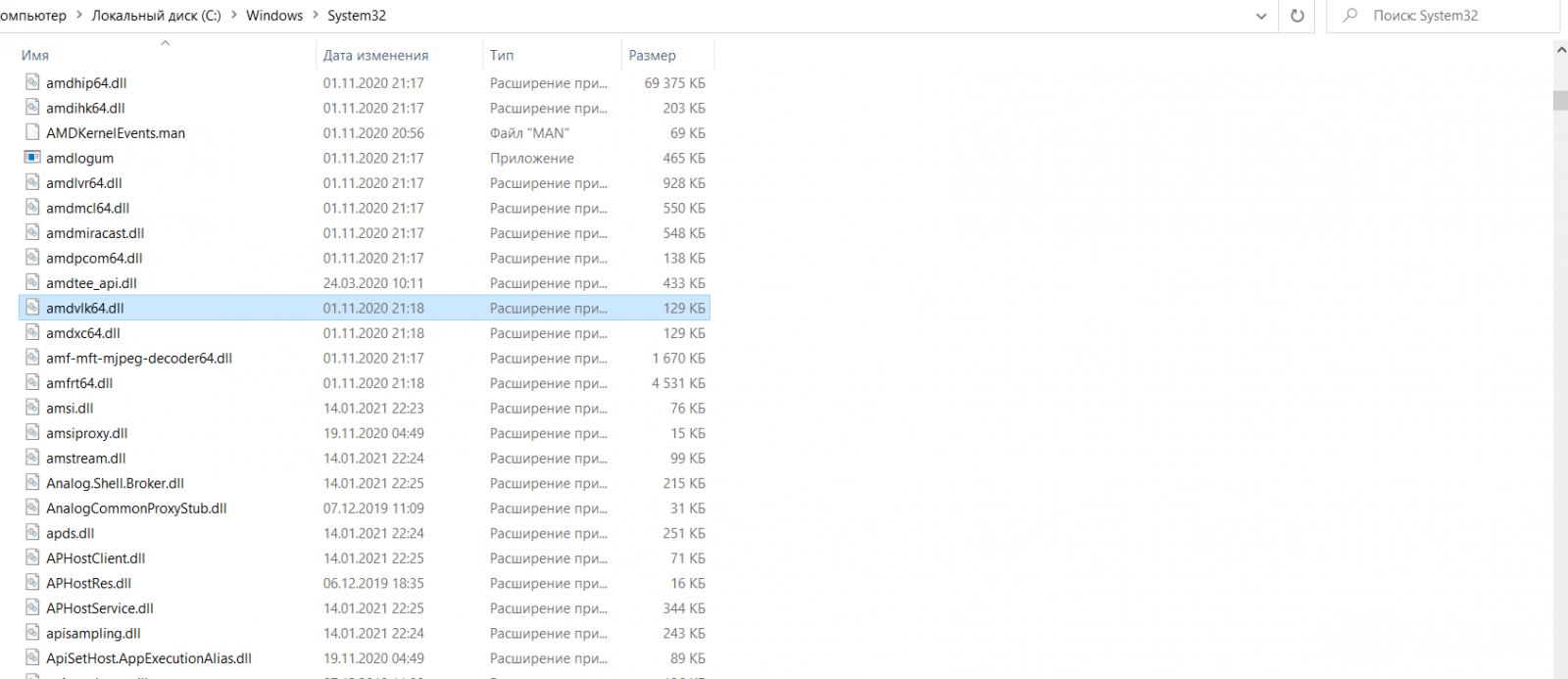
We have already described above how to perform the operation to fix this problem on Windows 10. Perform similar actions on other systems.
If you have performed the actions for another OS and still have no results, then follow these steps:
- Go to the directory \\Windows\\System32
- Remove the file amdvlk64.dll from this folder
- First, simply move it to another location. If the game starts working, you can delete it, but if not, return the file back.
The game doesn't start due to PC component incompatibility
As you know, each game has its unique requirements for the computer. If your PC is not capable of running the game, there is nothing you can do unless you buy a new one.
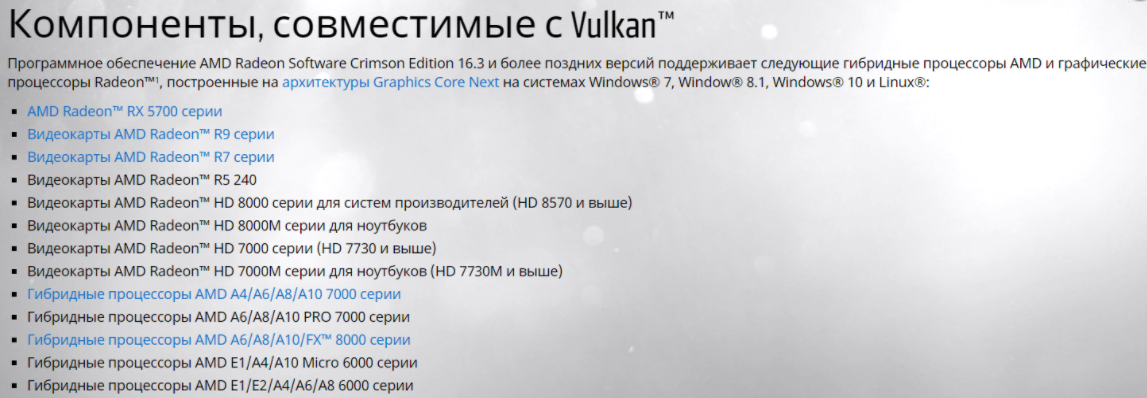
Usually, the culprits are:
- Processor. For example, if the game requires a dual-core processor and you only have one, it is likely that the game will not start.
- Graphics card. The principle is the same; if your hardware is older than what the game requires, it simply won't start or will lag heavily.
The game Rage 2 gives an error on startup and can't be resolved
There are some issues that occur exclusively for you. If you have performed all the actions mentioned above and the problem still persists, then you should do the following:
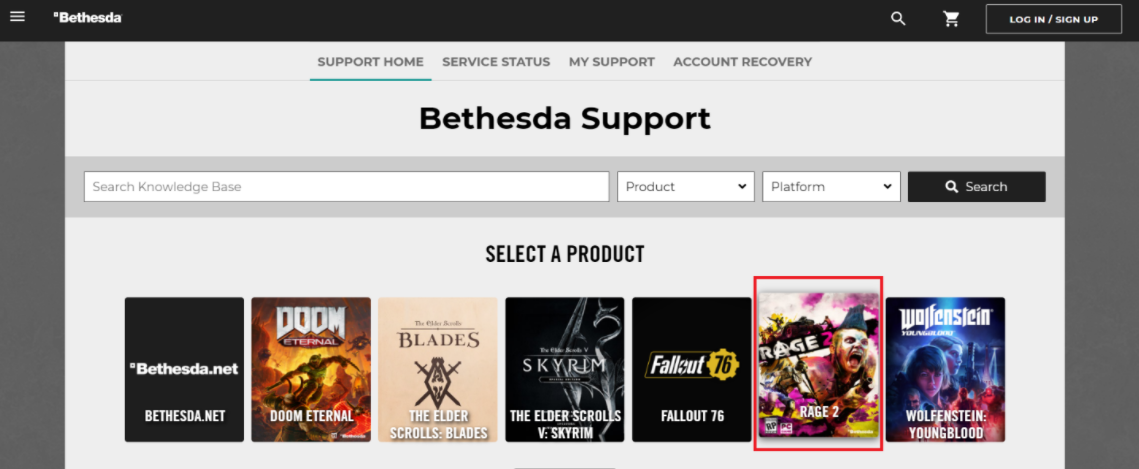
- Copy the error and send it to the game's support. The developers will respond to your question within 3 business days.
- You can contact the developers through the official game website.
- Never forget that you can try reinstalling the game, while removing the old version. This method can be very effective.

Comments 0
Rules for writing comments. For non-compliance - ban!
- Use of profanity (mat) in messages
- Communication is not on the topic of the material
- Any insults of other participants, including the author of the material
- Writing messages in whole or in part in CAPITAL letters (Caps Lock)
- Expressing your opinion without supporting it with arguments
- The use of links to third-party sites, or the use of images/videos/other content containing the aforementioned links
Messages that violate these rules will be deleted, and malicious violators - deprived of the ability to add comments on the site!