How to enable FPS display in Counter-Strike 2
In competitive shooters, frame rate directly affects a player's success in a match and their victories. Monitoring FPS is essential to identify moments when frame rates drop and take action to prevent it. In CS2, there are several ways to enable FPS counter display on the screen.
Ways to Enable the Frame Rate Counter
Currently, you cannot enable the display of frame rates through the in-game settings. Perhaps in future updates, the developers will add such an option.
Through the developer console. Open it and enter the command cl_showfps 1. A red frame rate counter will appear in the top left corner, overlaying the radar. If needed, enter cl_showfps 0 to hide the counter.

Through the Steam client settings. Open the program, click on the Steam icon at the top, and open the settings. Find the "In-Game" section. In the list of functions, you will find the setting to enable FPS. You can choose the corner in which the counter will be displayed; it's not too large and won't be obstructive.
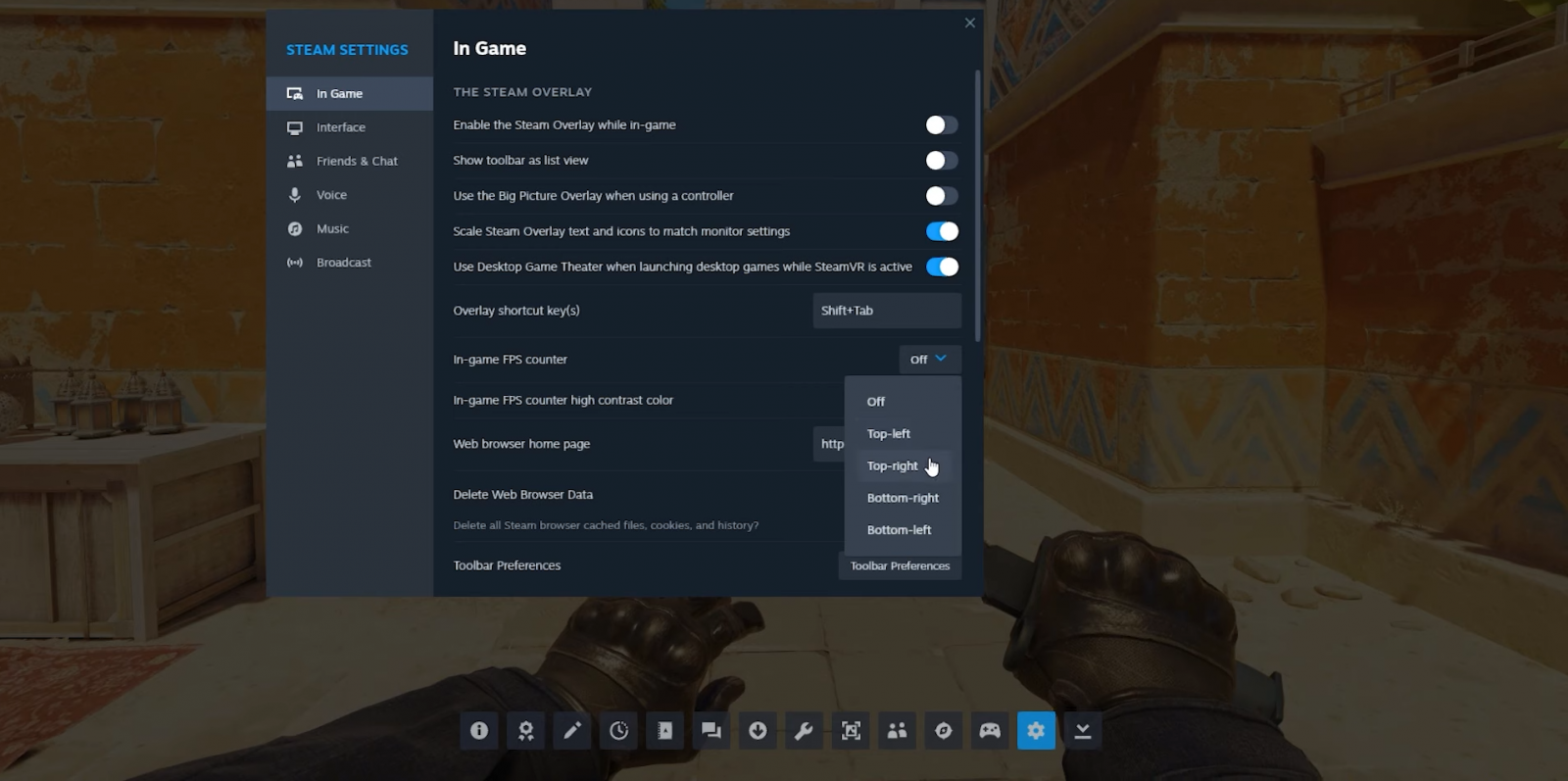
Using various third-party programs. One such program is the well-known FRAPS. It has been around for a while and has proven to be a quality solution for displaying frame rates and recording screen videos. Download and launch the program. Choose the FPS settings and check the box next to the parameter. You can also configure the position in one of the four corners. After all preparations, minimize the program, start the game, and the FPS will be displayed.
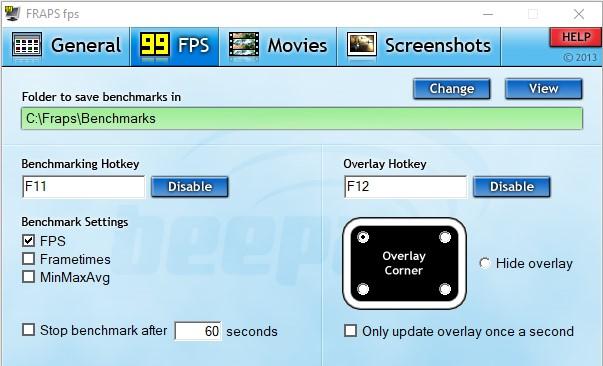
Another program that allows you to show the frame rate on the screen is NVIDIA GeForce Experience. It is automatically installed if you have an NVIDIA graphics card. Open the application and click on settings. There will be an option to enable in-game overlay. By default, it is triggered by pressing the Alt and Z keys. Activate it and press Alt+F12 while in the game, and the counter will appear.

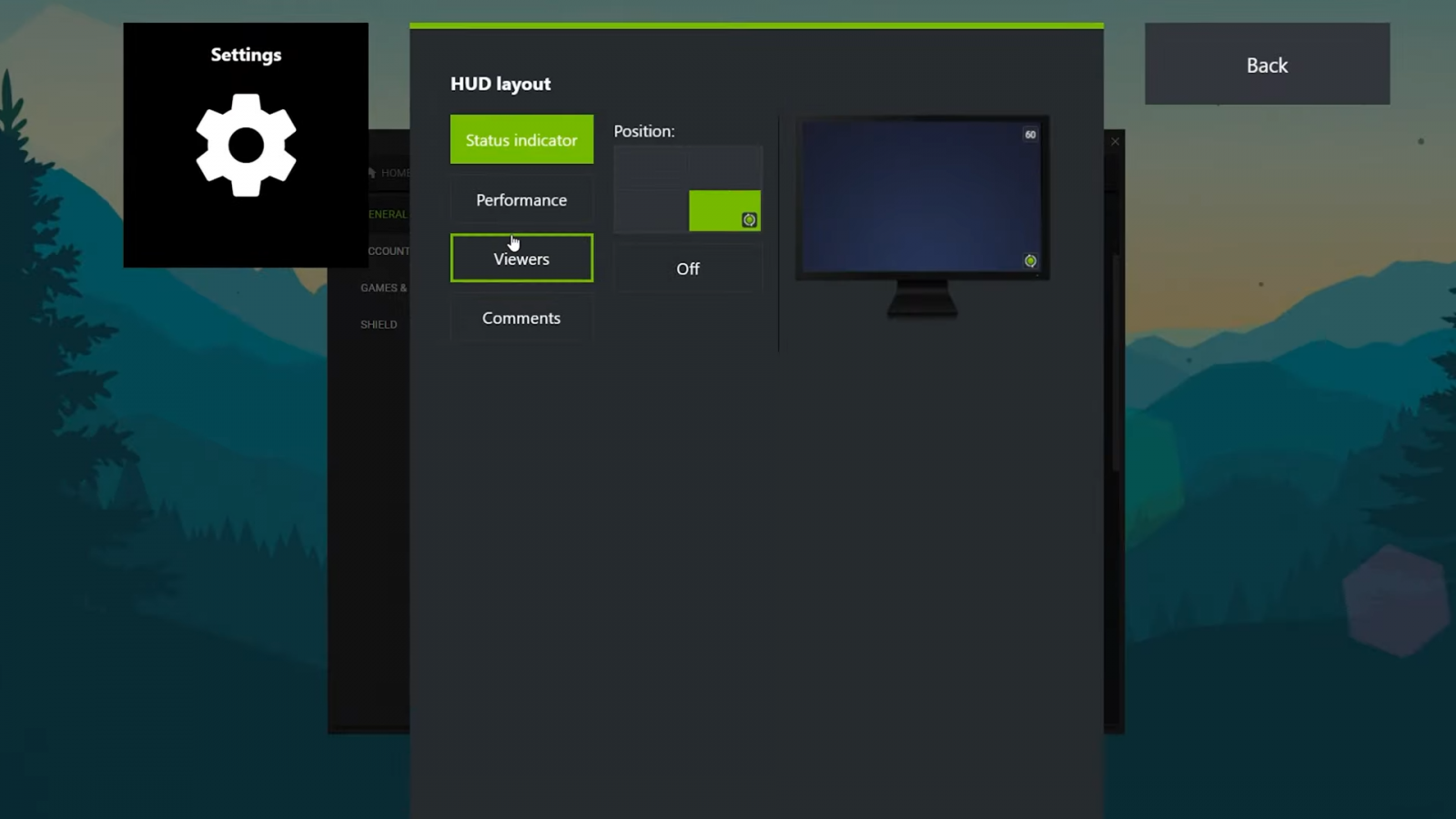
If you have an AMD graphics card, you can use the AMD Software Adrenalin Edition as an application to display FPS. Open the program and click on the performance tuning tab. In the window that appears on the right, enable the display of frame rates. Now you need to activate the in-game overlay. In the performance menu, click on settings and select the overlay submenu. Then, click on the gear icon in the upper right corner to enable the overlay display. In the game, you can call up the counter by pressing Ctrl+Shift+0.
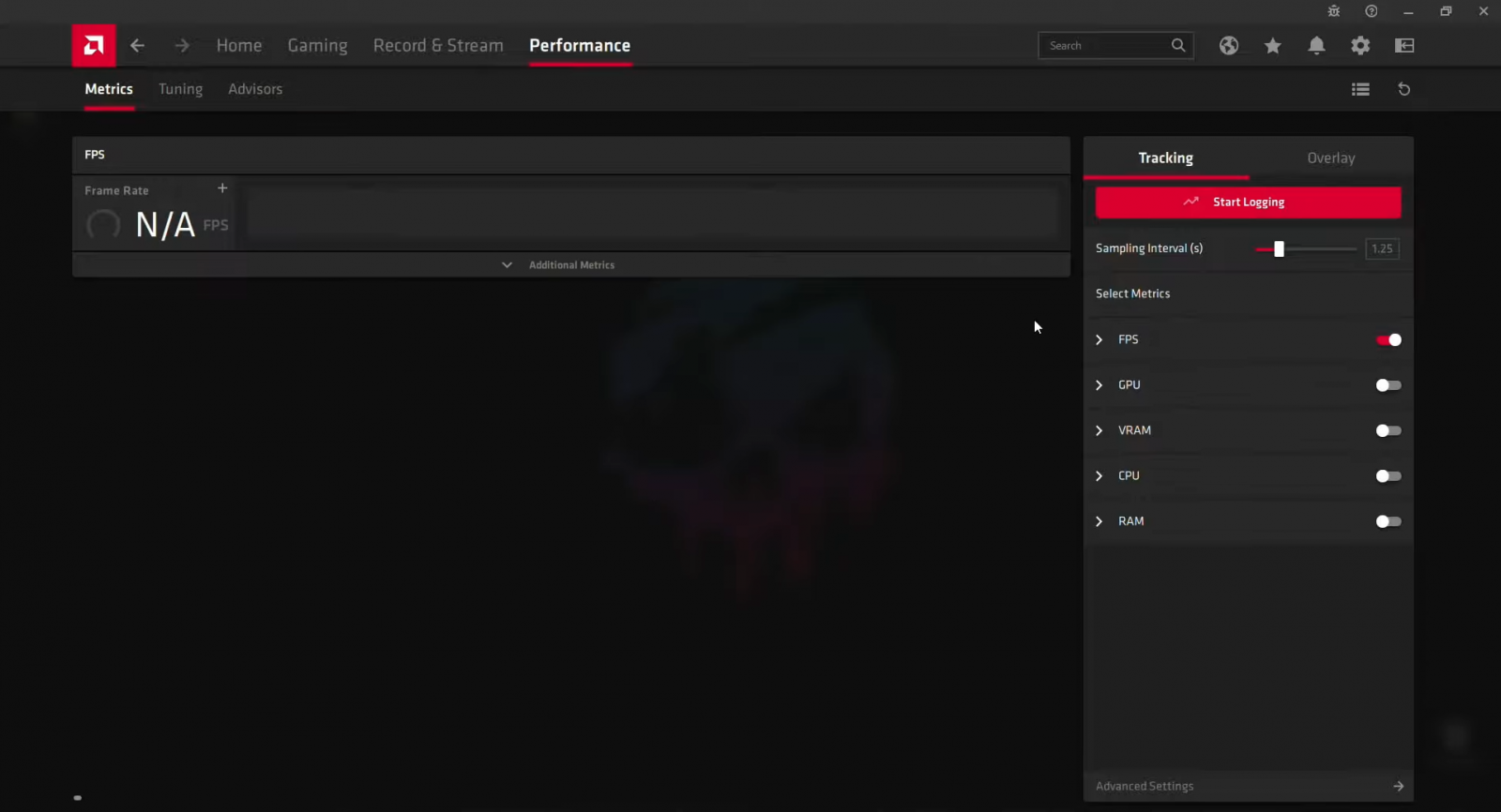
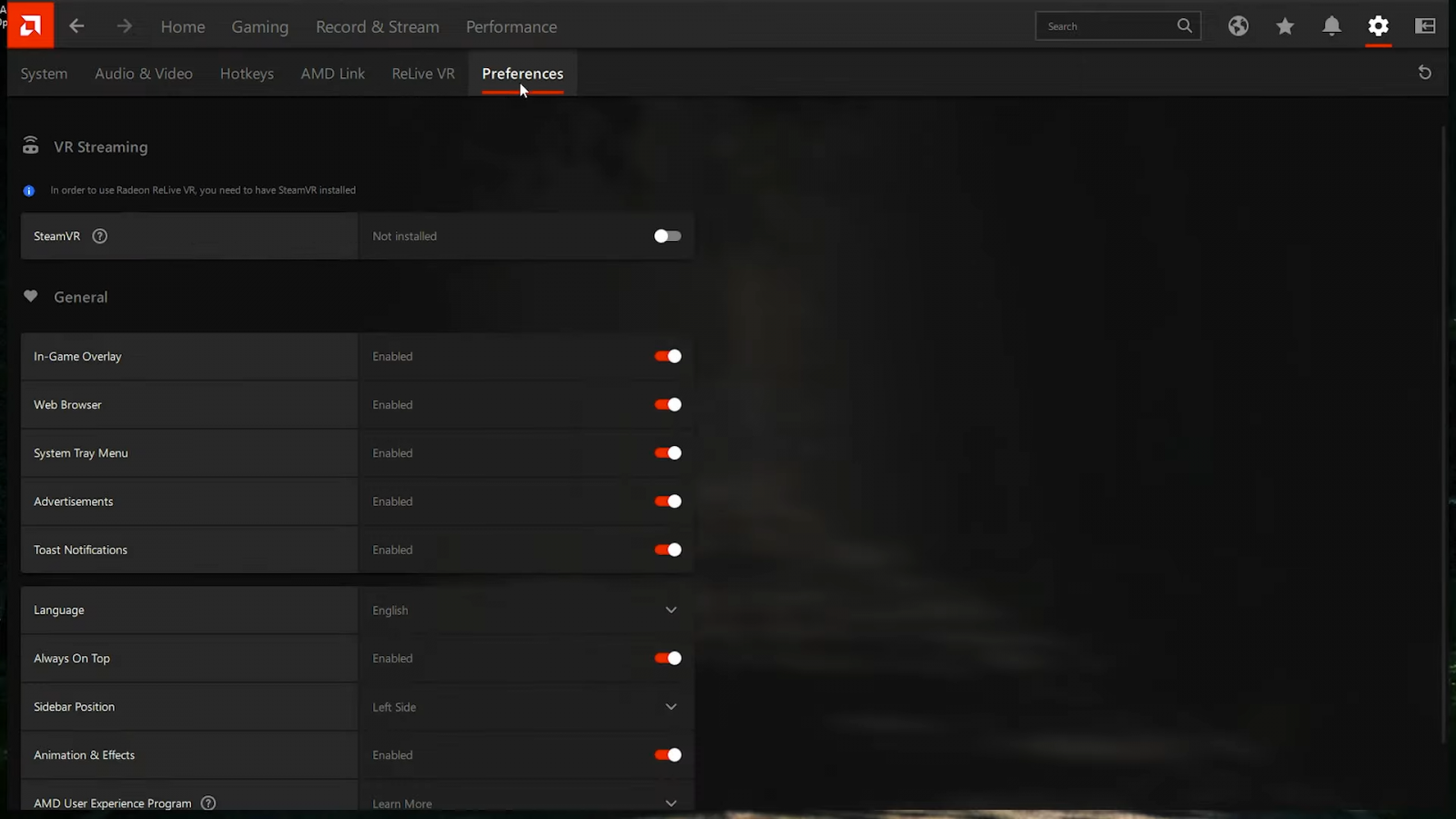
How to create binds in Counter-Strike 2: the most useful binds
- 1110
- 0
- 26 oct 2023

Comments 0
Rules for writing comments. For non-compliance - ban!
- Use of profanity (mat) in messages
- Communication is not on the topic of the material
- Any insults of other participants, including the author of the material
- Writing messages in whole or in part in CAPITAL letters (Caps Lock)
- Expressing your opinion without supporting it with arguments
- The use of links to third-party sites, or the use of images/videos/other content containing the aforementioned links
Messages that violate these rules will be deleted, and malicious violators - deprived of the ability to add comments on the site!